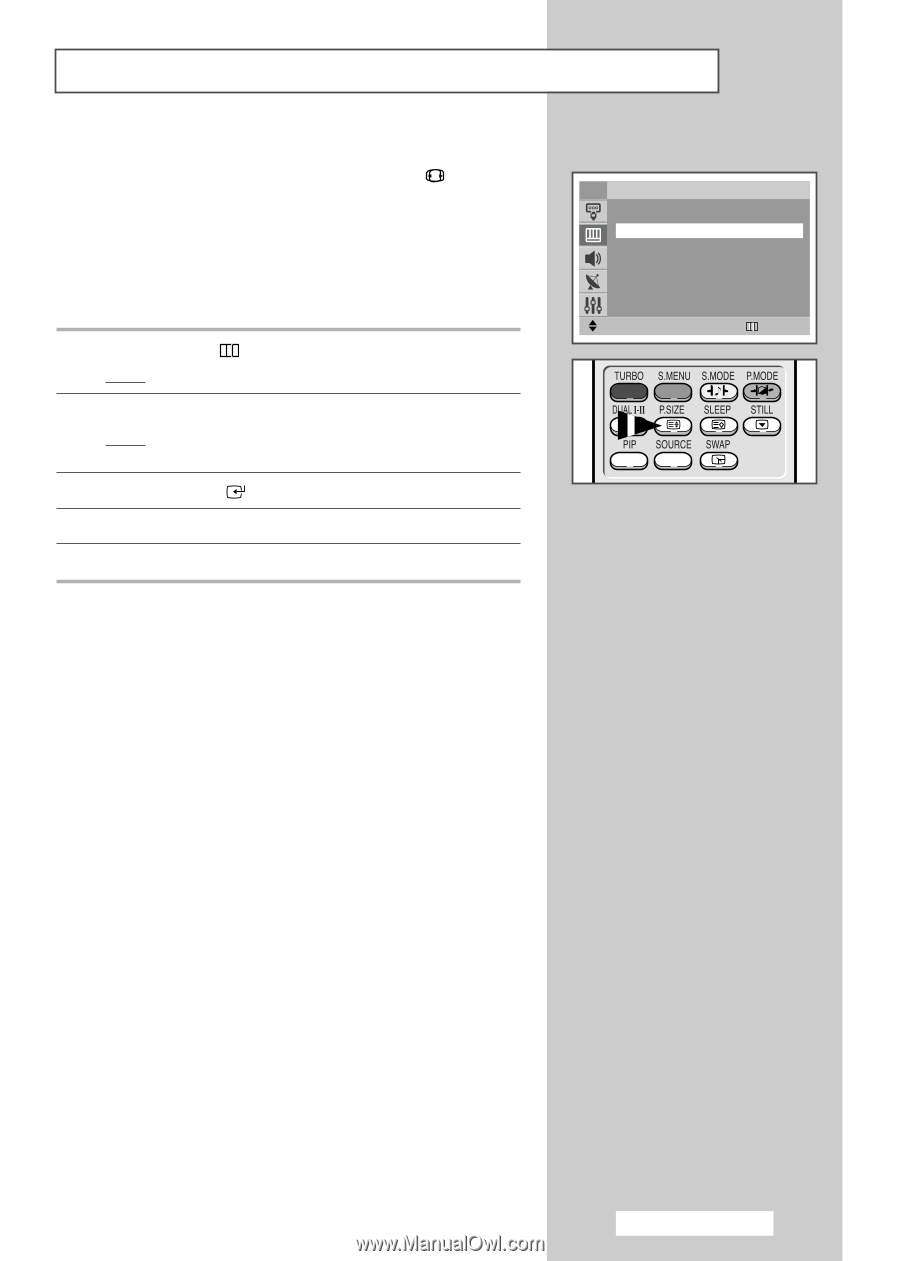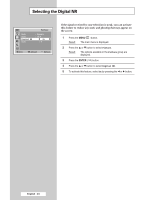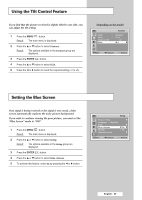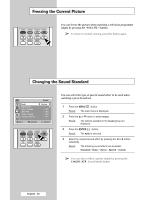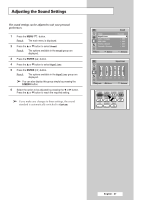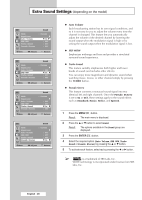Samsung CW-29M066V User Manual (user Manual) (ver.1.0) (English) - Page 23
Selecting the Picture Size(depending on the model), depending on the model
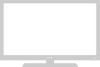 |
View all Samsung CW-29M066V manuals
Add to My Manuals
Save this manual to your list of manuals |
Page 23 highlights
Selecting the Picture Size (depending on the model) You can select the picture size which best corresponds to your viewing requirements simply by pressing the "P.SIZE ( )" button. Depending on the model, the following picture sizes are available: ◆ Normal, Zoom1, Zoom2, 16:9 ◆ 16:9, Panorama, Zoom1, Zoom2, 4:3, Auto Wide ➢ Lifting is available in the Zoom1 or Zoom2 mode by pressing the ▲ or ▼ button. 1 Press the MENU ( ) button. Result: The main menu is displayed. 2 Press the ▲ or ▼ button to select Picture. Result: The options available in the Picture group are displayed. 3 Press the ENTER ( ) button. 4 Press the ▲ or ▼ button to select Size. 5 Press the œ or √ button to select the picture size. TV Picture Mode Size : Dynamic œ 16:9 √ Digital NR : On Tilt : 0 Move œ √ Adjust Return English - 23