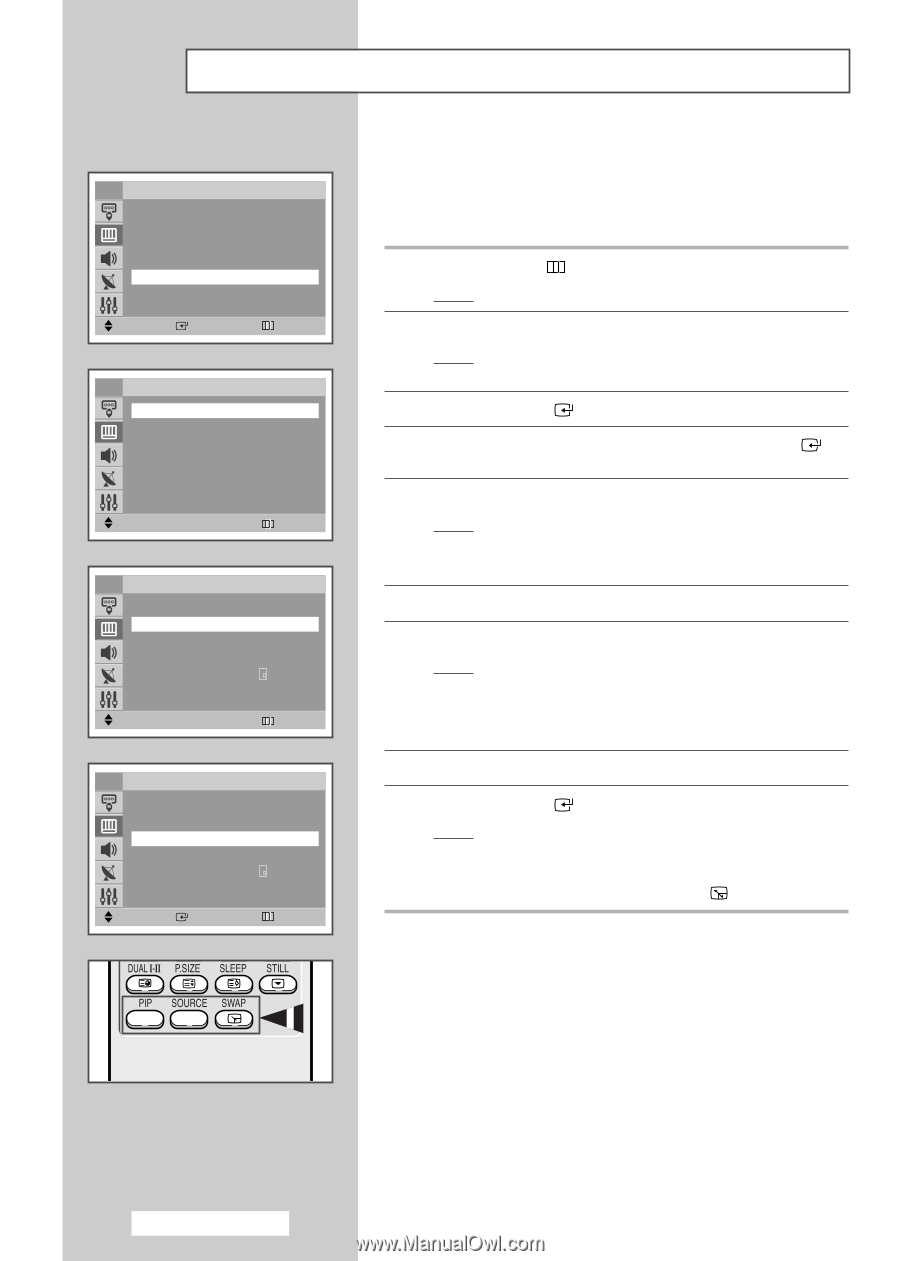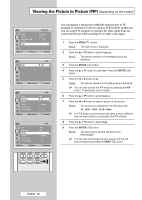Samsung CW-29M066V User Manual (user Manual) (ver.1.0) (English) - Page 36
Viewing the Picture In Picture(PIP)(depending on the model
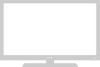 |
View all Samsung CW-29M066V manuals
Add to My Manuals
Save this manual to your list of manuals |
Page 36 highlights
Viewing the Picture In Picture (PIP) (depending on the model) TV Picture Mode : Dynamic Size : 16:9 Digital NR : On Tilt PIP :0 √ Move Enter Return TV PIP PIP œ Off √ Move œ √ Adjust Return TV PIP Source Swap Size Position Programme PIP : On œ TV √ √ : Large : : P 1 Move œ √ Adjust Return TV PIP Source Swap Size Position Programme PIP : On : TV √ : Large : : P 2 Move Enter Return You can display a sub picture within the main picture of TV program or external A/V devices such as VCR or DVD. In this way you can watch TV program or monitor the video input from any connected devices while watching TV or other video input. 1 Press the MENU ( ) button. Result: The main menu is displayed. 2 Press the ▲ or ▼ button to select Picture. Result: The options available in the Picture group are displayed. 3 Press the ENTER ( ) button. 4 Press the ▲ or ▼ button to select PIP. Press the ENTER ( ) button. 5 Press the œ or √ button to On. Result: The options available in the PIP group are displayed. ➢ You can also activate the PIP simply by pressing the PIP button. To deactivate, press it again. 6 Press the ▲ or ▼ button to select Source. 7 Press the œ or √ button to select a source of sub picture. Result: The sources are displayed in the following order: TV - EXT1 - EXT2 - AV/S-Video ➢ The PIP picture can be viewed only when a source different from the main picture's is selected in the PIP window. 8 Press the ▲ or ▼ button to select Swap. 9 Press the ENTER ( ) button. Result: The main picture and the sub picture are interchanged. ➢ You can also interchange the main picture and the sub picture simply by pressing the SWAP ( ) button. English - 36