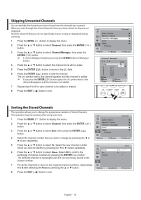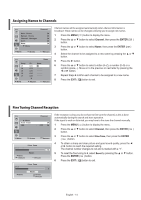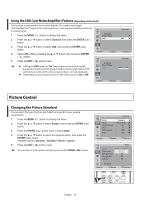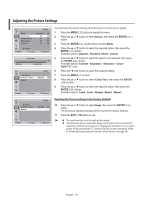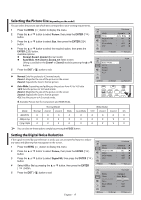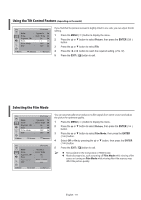Samsung CW-29Z308T User Manual (user Manual) (ver.1.0) (English) - Page 13
Skipping Unwanted Channels, Sorting the Stored Channels, Channel, Channel Manager, CH MGR, ENTER
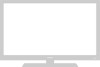 |
View all Samsung CW-29Z308T manuals
Add to My Manuals
Save this manual to your list of manuals |
Page 13 highlights
Skipping Unwanted Channels You can exclude the channels you have chosen from the channels you scanned. When you scan through the stored channels, those you have chosen to skip are not displayed. All of the channels that you do not specifically choose to skip are displayed during scanning. 1 Press the MENU ( ) button to display the menu. 2 Press the ▲ or ▼ button to select Channel, then press the ENTER ( ) button. 3 Press the ▲ or ▼ button to select Channel Manager, then press the ENTER ( ) button. ➢ It can be displayed simply by pressing the CH MGR (Channel Manager) button. 4 Press the ▲ or ▼ button to select the channel to be add or erase. 5 Press the ENTER ( ) button to move to the ( ) field. 6 Press the ENTER ( ) button to add the channel. The (✓) symbol next to the channel appears and the channel is added. ➢ If you press the ENTER ( ) button again, the (✓) symbol next to the channel disappears and the channel is not added. 7 Repeat step 4 to 6 for each channel to be added or erased. 8 Press the EXIT ( ) button to exit. TV Channel Auto Store Manual Store Channel Manager Sort Name More Move Enter Return Channel Manager P1 C4 1/15 Prog. 1 C 4 2 C-- 3 S 1 4 S 3 5 S 6 6 S 8 7 S10 Add Move Enter Page Return Sorting the Stored Channels This operation allows you to change the programme numbers of stored channels. This operation may be necessary after using auto store. 1 Press the MENU ( ) button to display the menu. 2 Press the ▲ or ▼ button to select Channel, then press the ENTER ( ) button. 3 Press the ▲ or ▼ button to select Sort, then press the ENTER ( ) button. 4 Select the channel number that you wish to change by pressing the ◄ or ► button repeatedly. 5 Press the ▲ or ▼ button to select To. Select the new channel number which you wish to identify by pressing the ◄ or ► button repeatedly. 6 Press the ▲ or ▼ button to select Store. Select OK to confirm the exchange of channel numbers by pressing the ENTER ( ) button. The selected channel is exchanged with the one previously stored to the chosen number. 7 For all the channels to move to the required channel numbers, repeat steps 4 to 6 after selecting the From by pressing the ▲ or ▼ button. 8 Press the EXIT ( ) button to exit. TV Channel Auto Store Manual Store Channel Manager Sort Name More Move Enter Return TV From To Store Sort : P 1 ----- : P-- ----- : ? Move Adjust Return English - 13