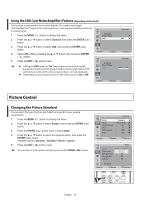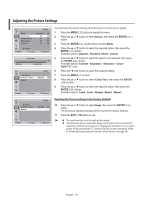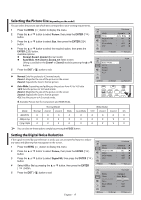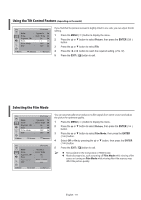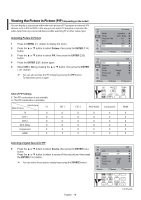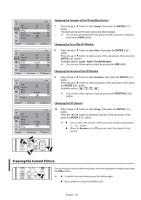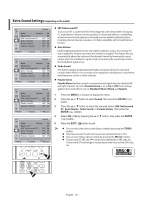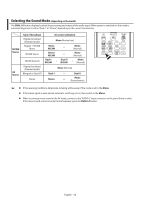Samsung CW-29Z308T User Manual (user Manual) (ver.1.0) (English) - Page 20
Freezing the Current Picture, Swapping the Contents of the PIP and Main Picture
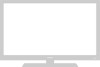 |
View all Samsung CW-29Z308T manuals
Add to My Manuals
Save this manual to your list of manuals |
Page 20 highlights
TV PIP Source Swap Size Position Prog. : On : TV : Large : :P 1 PIP Move Enter Return TV PIP Source Swap Size Position Prog. : On : TV : Large : :P 1 PIP Move Enter Return TV PIP Source Swap Size Position Prog. : On : TV : Large : :P 1 PIP Move Enter Return TV PIP Source Swap Size Position Prog. : On : TV : Large : :P 1 PIP Move Adjust Return Swapping the Contents of the PIP and Main Picture 7 Press the ▲ or ▼ button to select Swap, then press the ENTER ( ) button. The main picture and the sub picture are interchanged. ➢ You can also interchange the main picture and the sub picture simply by pressing the SWAP button. Changing the Size of the PIP Window 8 Press the ▲ or ▼ button to select Size, then press the ENTER ( ) button. Press the ▲ or ▼ button to select a size of the sub picture, then press the ENTER ( ) button. Available options: Large - Small - Double Window ➢ You can select these options simply by pressing the SIZE button. Changing the Position of the PIP Window 9 Press the ▲ or ▼ button to select Position, then press the ENTER ( ) button. Press the ▲ or ▼ button to select a position of the sub picture, then press the ENTER ( ) button. Available options: - - - ➢ You can select these options simply by pressing the POSITION ( ) button. Changing the PIP Channel 10 Press the ▲ or ▼ button to select Prog., then press the ENTER ( ) button. Press the ◄ or ► button to select the channel of the sub picture, then press the ENTER ( ) button. ➢ ◆ ◆ You can select the channel of the sub picture simply by pressing the P or button. When the Source is set to TV, you can select the channel of sub picture. Freezing the Current Picture You can freeze the picture when watching a television programme simply by pressing the STILL button. ➢ ◆ To return to normal viewing, press this button again. ◆ Not available in Component/HDMI mode. English - 20