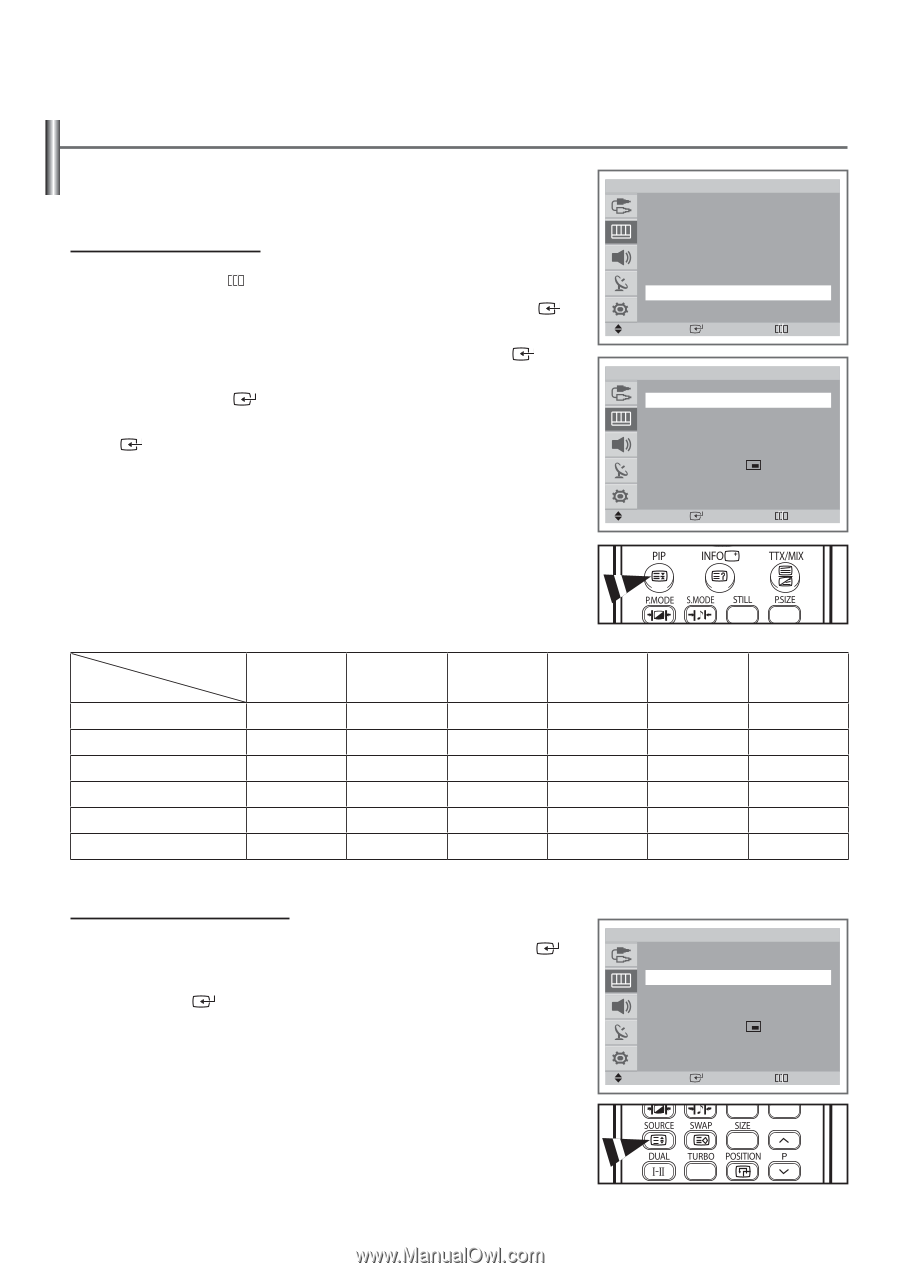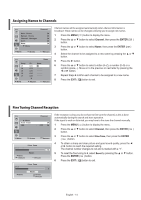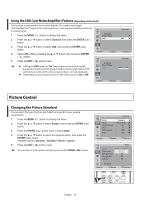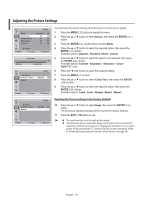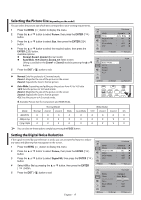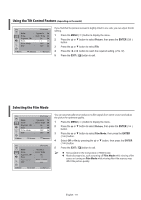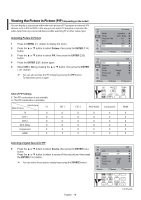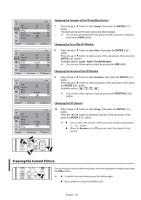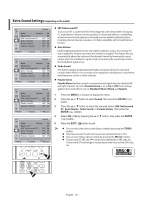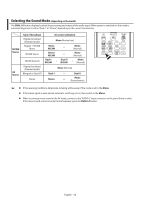Samsung CW-29Z308T User Manual (user Manual) (ver.1.0) (English) - Page 19
Viewing the Picture In Picture(PIP)(depending on the model), Activating Picture In Picture
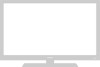 |
View all Samsung CW-29Z308T manuals
Add to My Manuals
Save this manual to your list of manuals |
Page 19 highlights
Viewing the Picture In Picture (PIP) (depending on the model) You can display a sub picture within the main picture of TV program or external A/V devices such as VCR or DVD. In this way you can watch TV program or monitor the video input from any connected devices while watching TV or other video input. Activating Picture In Picture 1 Press the MENU ( ) button to display the menu. 2 Press the ▲ or ▼ button to select Picture, then press the ENTER ( ) button. 3 Press the ▲ or ▼ button to select PIP, then press the ENTER ( ) button. 4 Press the ENTER ( ) button again. 5 Select Off or On by pressing the ▲ or ▼ button, then press the ENTER ( ) button. ➢ You can also activate the PIP simply by pressing the PIP button. To deactivate, press it again. TV Picture Mode : Dynamic Size : Auto Wide Digital NR : On Tilt : 0 Film Mode : Off PIP : Off Move Enter Return TV PIP Source Swap Size Position Prog. : On : TV : Large : :P 1 PIP Move Enter Return Table of PIP Settings X : This PIP combination is not available. O : This PIP combination is available. Sub Picture Main Picture TV TV O EXT 1 O EXT 2 O AV/S-Video O Component X HDMI X EXT 1 O O O O X X EXT 2 O O O O X X AV/S-Video O O O O X X Component X X X X X X HDMI X X X X X X Selecting a Signal Source for PIP 6 Press the ▲ or ▼ button to select Source, then press the ENTER ( ) button. Press the ▲ or ▼ button to select a source of the sub picture, then press the ENTER ( ) button. ➢ You can select these options simply by pressing the SOURCE button. TV PIP Source Swap Size Position Prog. : On : TV : Large : :P 1 PIP Move Enter Return English - 19 continued...