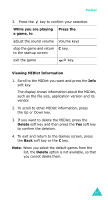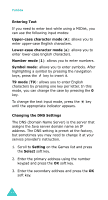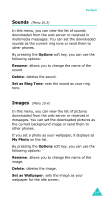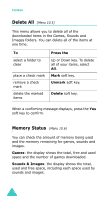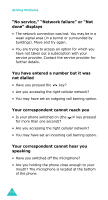Samsung D410 User Manual - Page 167
to confirm the deletion., adjust the sound volume
 |
View all Samsung D410 manuals
Add to My Manuals
Save this manual to your list of manuals |
Page 167 highlights
Funbox 3. Press the key to confirm your selection. While you are playing Press the a game, to adjust the sound volume Volume keys stop the game and return C key. to the startup screen exit the game key. Viewing MIDlet Information 1. Scroll to the MIDlet you want and press the Info soft key. The display shows information about the MIDlet, such as the file size, application version and its vendor. 2. To scroll to other MIDlet information, press the Up or Down key. 3. If you want to delete the MIDlet, press the Delete soft key and then press the Yes soft key to confirm the deletion. 4. To exit and return to the Games screen, press the Back soft key or the C key. Note: When you select the default games from the list, the Delete option is not available, so that you cannot delete them. 167