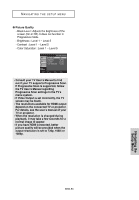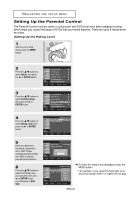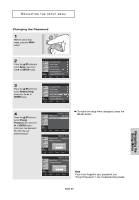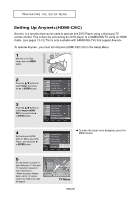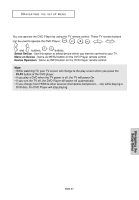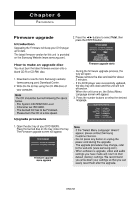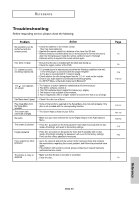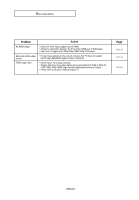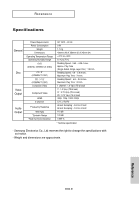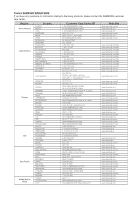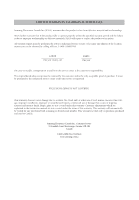Samsung DVD-1080P8 User Manual (ENGLISH) - Page 58
Firmware upgrade
 |
UPC - 036725607910
View all Samsung DVD-1080P8 manuals
Add to My Manuals
Save this manual to your list of manuals |
Page 58 highlights
Chapter 6 REFERENCE Firmware upgrade Introduction Upgrading the Firmware will keep your DVD player up to date. The latest firmware version for this unit is provided on the Samsung Website.(www.samsung.com). 2. Press the ¦/‹ buttons to select Total, then press the ENTER button. New Version : 071129V7.B.1080P8XEG How to make an upgrade disc You must burn the latest firmware version onto a blank CD-R or CD-RW disc: 1. Download a new file from Samsung's website (www.samsung.com) Download Center. 2. Write the file to Disc using the CD-RW drive of your computer. Note The CD should be burned following the specs below. - File System CD-ROM ISO Level. - Character set ISO 9660. - The burned CD has to be Finalized. - Please burn the CD at a low speed. Upgrade procedure Firmware upgrade starts - During the firmware upgrade process, the tray will open. Please remove the disc and wait for about 2 minutes. - If the DVD player was successfully updated, the disc tray will close and the unit will turn off and on. When the unit turns on, the Select Menu Language screen will appear. 3. Press the number buttons to select the desired language. Press Touche Drücken Sie Pulsar Premere Druk op 1 for English 2 pour Français 3 für Deutsch 4 para Español 5 per Italiano 6 voor Nederlands 1. Open the disc tray of your DVD1080P8. Place the burned disc on the tray. Close the tray. The Firmware upgrade screen will appear. Old Version : 071109V1.B.1080P8XEG New Version : 071129V7.B.1080P8XEG Firmware upgrade menu appears Note - If the "Select Menu Language" doesn't appear, please contact Samsung Customer Service. - Do not press any button or unplug the power cord during the upgrade. - The upgrade procedure may change, refer to the web site (www.samsung.com). - When software is upgrade, video and audio settings you have made will return to their default (factory) settings. We recommend you write down your settings so that you can easily reset them after the upgrade. ENG-58