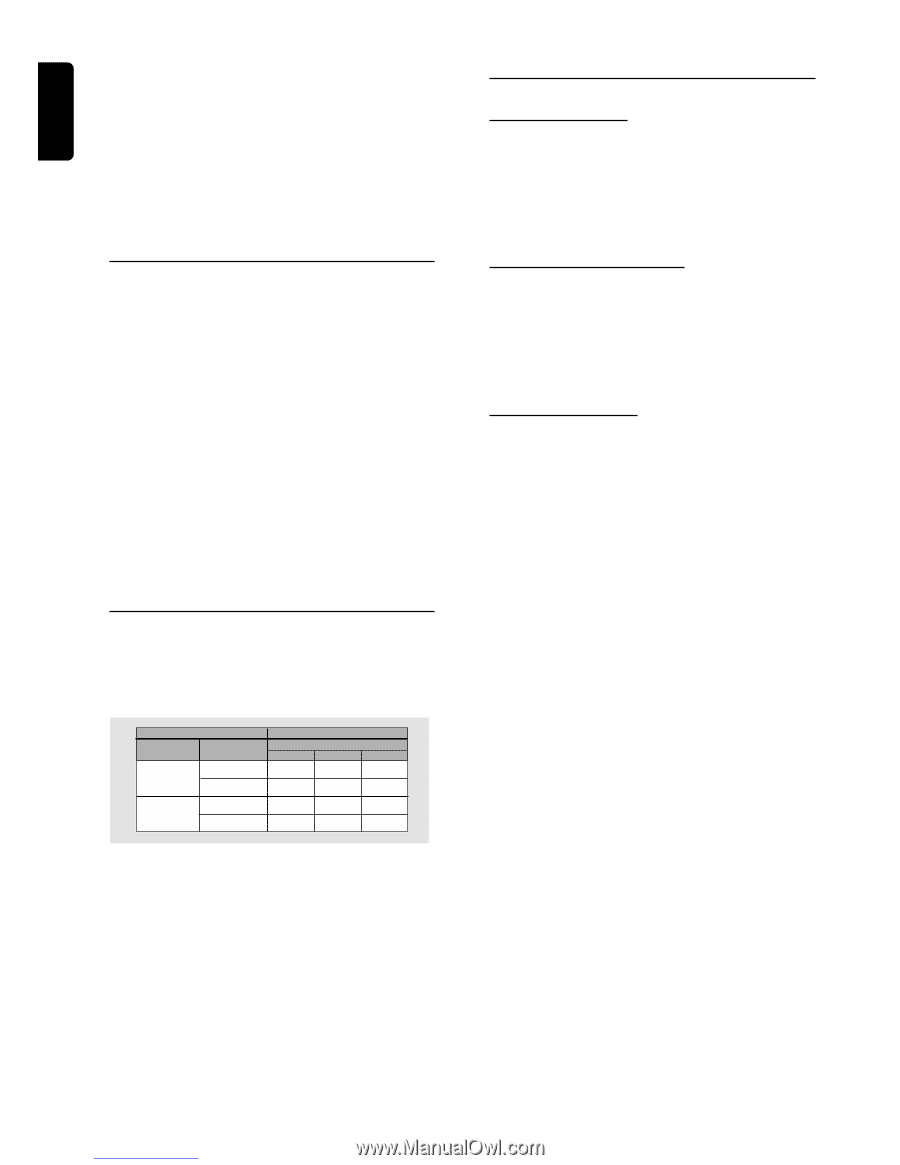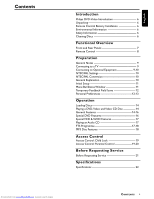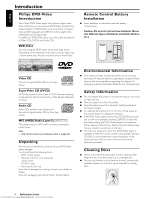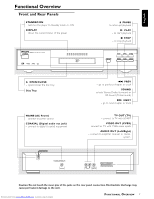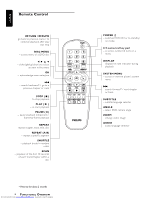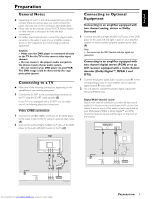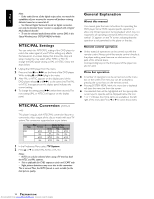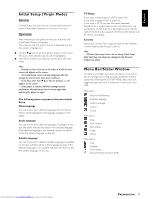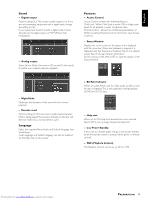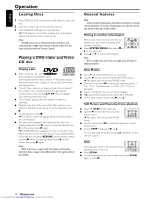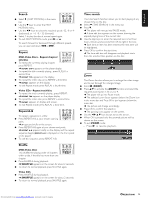Samsung DVD-612/XAA User Guide - Page 10
NTSC/PAL Settings, NTSC/PAL Conversion, General Explanation
 |
View all Samsung DVD-612/XAA manuals
Add to My Manuals
Save this manual to your list of manuals |
Page 10 highlights
English Note: - If the audio format of the digital output does not match the capabilities of your receiver, the receiver will produce a strong, distorted sound or no sound at all. - Six Channel Digital Surround Sound via digital connection can only be obtained if your receiver is equipped with a Digital Multi-channel decoder. - To see the selected audio format of the current DVD in the Status Window, press SYSTEM MENU or Audio. NTSC/PAL Settings You can switch the NTSC/PAL setting of the DVD player to match the video signal of your TV.This setting only affects the television's on-screen display that shows the stop and setup modes.You may select either NTSC or PAL.To change the DVD player setting to PAL or NTSC, follow the steps below. 1 Unplug the DVD player from the mains. 2 Press and hold 9 and T, on the front of the DVD player. While holding 9 and T, plug in the mains. 3 After PAL or NTSC appears on the display panel of the DVD player, release 9 and T, at the same time.The PAL or NTSC that appears on the display panel indicates the current setting. 4 To change the setting, press T, within three seconds.The new setting (PAL or NTSC) will appear on the display panel. NTSC/PAL Conversion (DVD622 only) This player is equipt. with NTSC/PAL conversion feature to convert the video output of the disc to match with your TV system.The conversion supported are as per below. Disc Type Format DVD VCD NTSC PAL NTSC PAL Output format Selected mode NTSC PAL AUTO NTSC PAL NTSC Not Supported PAL PAL NTSC PAL NTSC NTSC PAL PAL 1 In the Preference Menu, select TV System. 2 Press 3 or 4 to select PAL, NTSC or AUTO. Notes: - AUTO can only be selected when using a TV that has both the NTSC and PAL systems. - This is applicable for CVBS output on cinch and SCART only - Slight picture distortions may occur due to this conversion. This is normal.Thus, the AUTO format is most suitable for the best picture quality. General Explanation About this manual This manual gives the basic instructions for operating the DVD player. Some DVDs require specific operation or allow only limited operation during playback which may not respond to all operating commands.When this occurs, the symbol Ä appears on the TV screen, indicating that the operation is not permitted by the player or the disc. Remote control operation ¶ Unless stated, all operations can be carried out with the remote control. Always point the remote control directly at the player, making sure there are no obstructions in the path of the infrared beam. Corresponding keys on the front panel of the player can also be used. Menu bar operation ¶ A number of operations can be carried out via the menu bar on the screen.The menu bar can be accessed by pressing the cursor keys on the remote control. ¶ Pressing SYSTEM MENU while the menu bar is displayed will clear the menu bar from the screen. ¶ The selected item will be highlighted and the appropriate cursor keys to operate will be displayed below the icon. ¶ < or > indicates that more items are available at the left/ right of the menu bar. Press 1 or 2 to select these items. 10 PREPARATION Downloaded from www.Manualslib.com manuals search engine