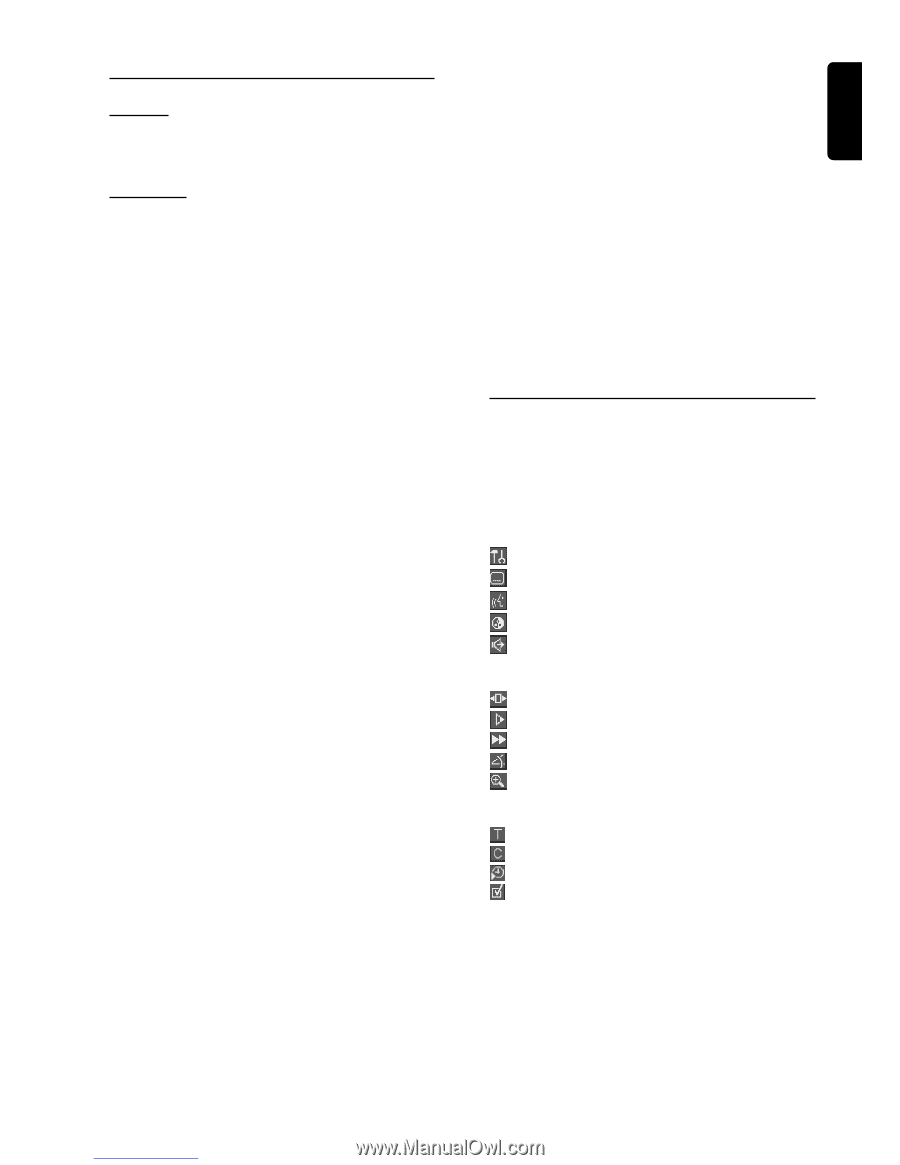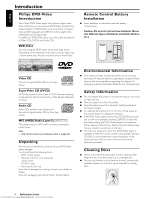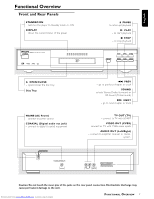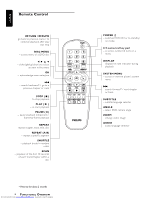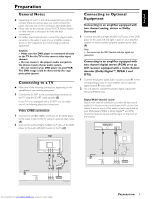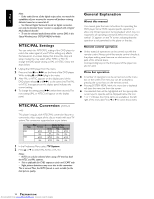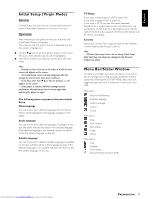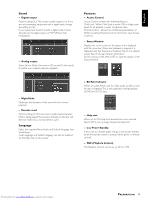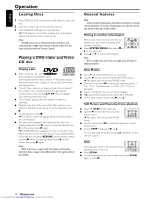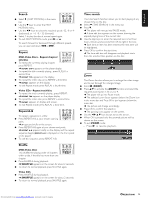Samsung DVD-612/XAA User Guide - Page 11
Initial Setup Virgin Mode, Menu Bar/Status Window
 |
View all Samsung DVD-612/XAA manuals
Add to My Manuals
Save this manual to your list of manuals |
Page 11 highlights
English Initial Setup (Virgin Mode) General In 'Initial Setup' you may have to set your preferences for some of the player's features. (not applicable for all models) Operation After switching on the player for the very first time, the 'Initial Setup Screen' will appear. The menu for the first item to be set is displayed and the first option is highlighted. ¶ Use the 4 3 keys to go through the options in the menu. The icon of the selected option will be highlighted. ¶ Use OK to confirm your selection and to go to the next menu. Note: - Preferences have to be set in the order of which the item menus will appear on the screen. - The 'Initial Setup' screen will only disappear after the settings for the last item have been confirmed. - If any keys other than 4 3 or OK are pressed, Ä will appear on the screen. - If the player is switched off while setting personal preferences, all preferences have to be set again after switching the player on again. The following items may have to be set in Initial Setup: Menu language You can choose from different languages.The On Screen Menus will be displayed in the language available on the player. Audio language You can choose from different languages. If available on the disc, the player will play the audio in the selected language. If the selected language is not available, speech will revert to the first spoken language on the disc. Subtitle language You can choose from different subtitle languages. If available on the disc, subtitles will be in the language choosen. If the selected language is not available, subtitles will revert to the first subtitle language on the disc. TV Shape If you have a wide screen (16:9) TV, select 16:9. If you have a regular (4:3) TV, select 4:3. If you have a 4:3 TV, you can also select between: Letterbox for a 'wide-screen' picture with black bars top and bottom, or Pan Scan, for a full-height picture with the sides trimmed. If a disc supports the format, the picture will be shown accordingly. Country Select your country.This is used as input for the 'Parental Control' feature (see 'Access Control'). Note: - All these items may have to be set during 'Initial Setup'. After that, they can always be changed in the Personal Preferences Menu. Menu Bar/Status Window As there are multiple menu-bars, the items on the menubar are arranged according to usage, availability of direct access keys. Pressing the SYSTEM MENU keys once will toggle through menu-bar-1, menu-bar-2, menu-bar-3 and OFF. Menu-bar-1 Personal Preferences Subtitle Language Audio Language Colour Sound Menu-bar-2 Step Slow motion Fast motion Angle Zoom Menu-bar-3 Title Chapter Time Search Favourite Track Selection (FTS) Downloaded from www.Manualslib.com manuals search engine PREPARATION 11