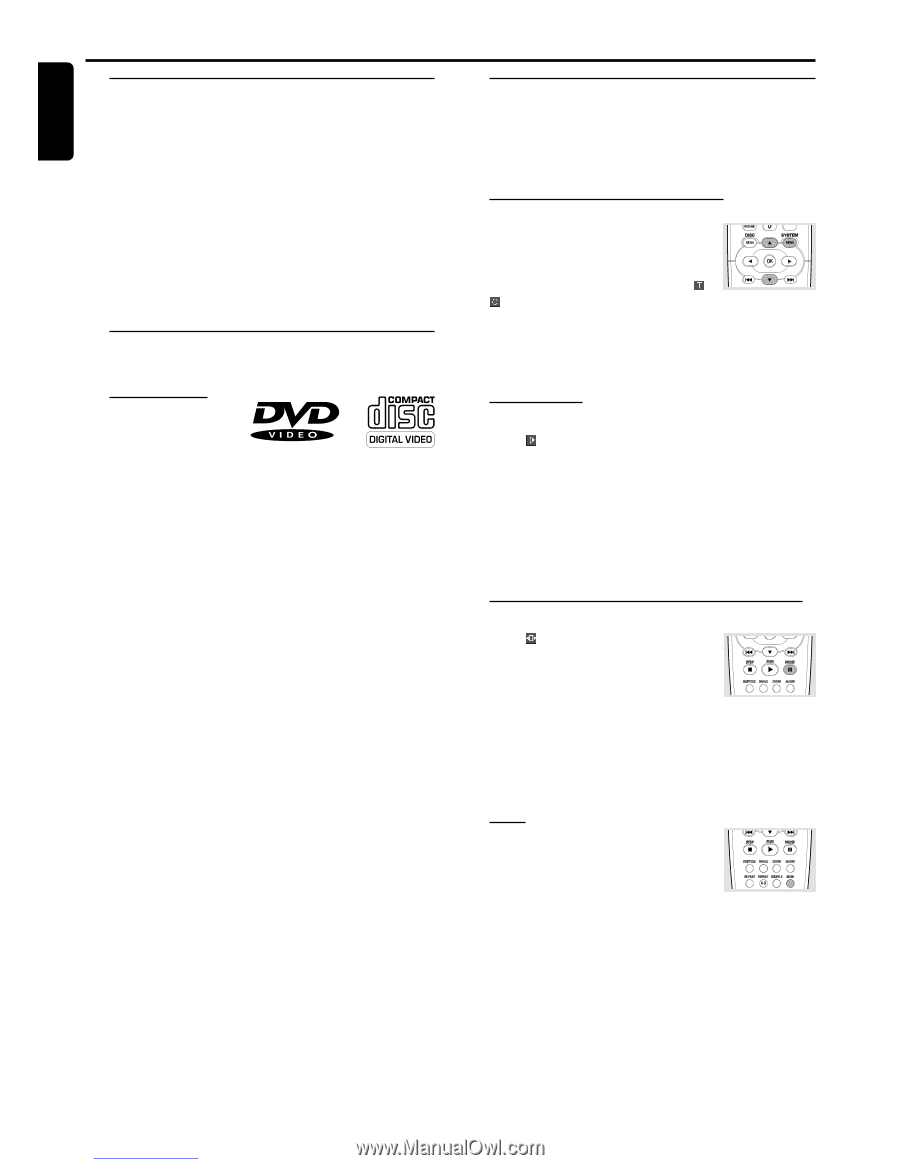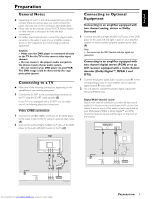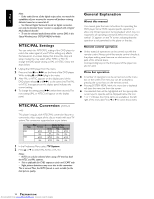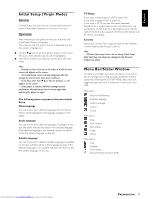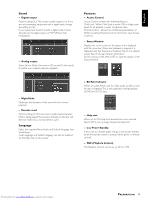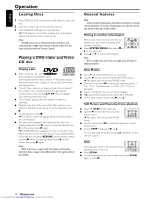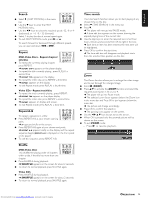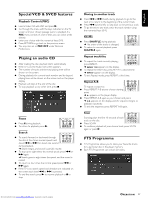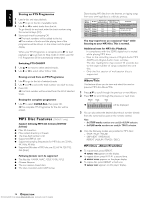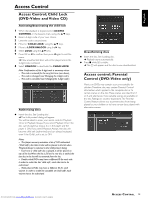Samsung DVD-612/XAA User Guide - Page 14
Operation
 |
View all Samsung DVD-612/XAA manuals
Add to My Manuals
Save this manual to your list of manuals |
Page 14 highlights
English Operation Loading Discs 1 Press OPEN/CLOSE on the front of the player to open disc tray. 2 Load your chosen disc in the tray, label side up. 3 Press OPEN/CLOSE again, to close the tray. ➜ READ appears in the status window and on the player display, and playback starts automatically. Note: - If 'Child Lock' is set to ON and the disc inserted is not authorised, the 4-digit code must be entered and/or the disc must be authorised (see 'Access Control'). Playing a DVD-video and Video CD disc Playing a disc ¶ After inserting the disc and closing the tray, playback starts automatically and the status window of the player display shows the type of disc loaded, as well as disc's information and playing time. ¶ The disc may invite you to select an item from a menu. If the selections are numbered, press the appropriate numerical key; if not, use the 3/4, 1/2 keys to highlight your selection, then press OK. ¶ The currently playing title and chapter number are displayed. ¶ Playback may stop at the end of the Title, and then may return to the DVD menu.To go on to the next title, press B. ¶ To stop playback, press 9. ➜ The default screen will appear, giving information about the current status. ¶ You can resume playback from the point at which you stopped playback. Press B; when you see the Resume icon . on the screen, press B again. ➜ The RESUME feature applies not only to the disc in the player, but also to the last four discs you have played. Simply reload the disc and press RESUME on the remote control or, press B when you see the Resume icon . on the screen, then press B again. Note: - DVDs may have a region code.Your player will not play discs that have a region code different from the region code of your player. General features Note: - Unless stated, all operations described are based on remote control operation. A number of operations can also be carried out via the menu bar on the screen. Moving to another title/chapter When a disc has more than one title or chapter, you can move to another title/ chapter as follows: ¶ Press SYSTEM MENU, then select or in the menu bar. ¶ Press 3 or 4 to select a title/chapter. Note: - If the number has more than one digit, press the keys in rapid succession. Slow Motion ¶ Select (SLOW MOTION) in the menu bar. ¶ Use the 4 keys to enter the SLOW MOTION menu. ➜ The player will now go into PAUSE mode. ¶ Use the cursor keys 1 2 to select the required speed: -1, - 1/2, -1/4 or -1/8 (backward), or +1/8, +1/4, +1/2 or +1 (forward). ¶ Select 1 to play the disc at normal speed again. ¶ If ; is pressed, the speed will be set to zero (PAUSE). ¶ To exit slow motion mode, press B and 3. Still Picture and Frame-by-frame playback ¶ Select (STEP) in the menu bar. ¶ Use the 4 key to enter the picture by picture menu. ➜ The player will now go into PAUSE mode. ¶ Use the cursor keys 1 2 to select the previous or next picture frame. ¶ To exit STEP mode, press B or 3. You can also step forward by pressing ; repeatedly on the remote control. Scan Scanning plays the first 10 seconds of each chapter/index on the disc. ¶ Press SCAN. ¶ To continue playback at your chosen track, press SCAN again or press B. 14 OPERATION Downloaded from www.Manualslib.com manuals search engine