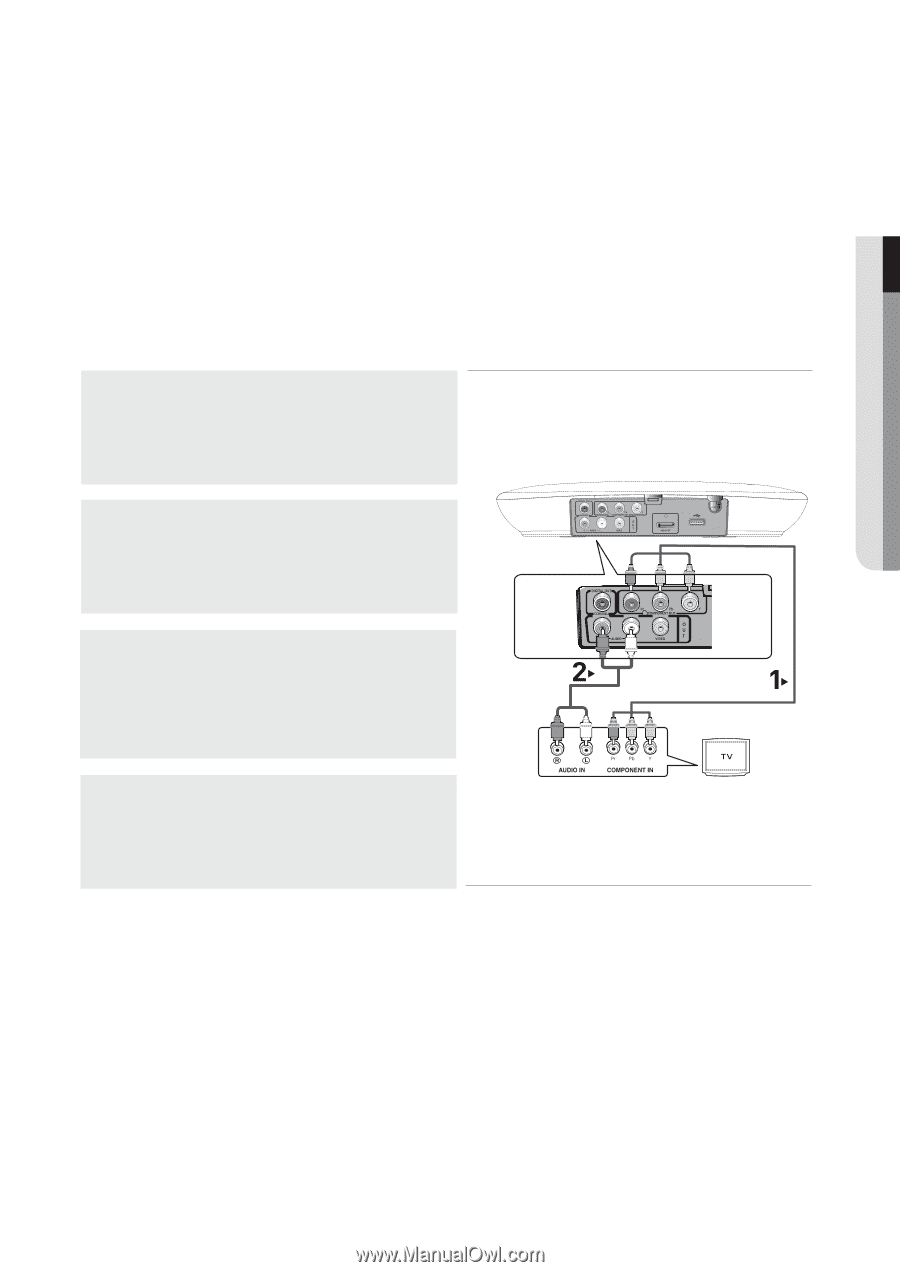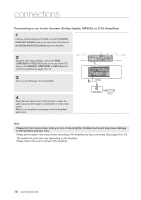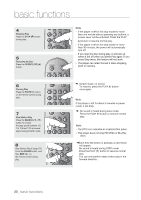Samsung DVD H1080R User Manual - Page 15
Connecting to a TV (Interlace) - dvd player manual
 |
UPC - 036725608078
View all Samsung DVD H1080R manuals
Add to My Manuals
Save this manual to your list of manuals |
Page 15 highlights
● CONNECTIONS Connecting to a TV (Interlace) - Connecting to your TV using Component video cables. - This is the best available connection if your TV is not capable of receiving a Progressive Scan signal. - You will enjoy excellent quality and accurate color reproduction images. Component video separates the picture element into black and white(Y), blue(PB), red(PR) signals to present clear and clean images. (Audio signals are delivered through the audio output.) 1 Using Component video cables (not included), connect the COMPONENT VIDEO OUT jacks on the rear of the DVD player to the COMPONENT IN jacks of your TV. 2 Using the audio cables, connect the AUDIO (red and white) OUT jackls on the rear of the DVD player to the AUDIO (red and white) IN jacks of your TV. Turn on your DVD player and TV. 3 Set the Video Output to I-SCAN in the Display Setup menu. (See pages 52 to 53) RED BLUE GREEN RED WHITE Audio Cable (Included) RED WHITE RED BLUE GREEN Component cable (not included) 4 Press the input selector on your TV remote control until the Component signal from the DVD player appears on the TV screen. Note - If you want to connect to an Amplifier, please refer to the Amplifier connection page. (See pages 17 to 18) - The component jack of your TV may be marked "R-Y, B-Y, Y" or "Cr, Cb, Y" instead of "PR, PB, Y" depending on the manufacturer. The number and position of the jacks may vary depending on the TV set. Please refer to the user's manual of your TV. English _15