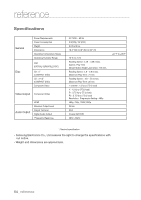Samsung DVD H1080R User Manual - Page 61
Method 2, Navigating The Setup Menu
 |
UPC - 036725608078
View all Samsung DVD H1080R manuals
Add to My Manuals
Save this manual to your list of manuals |
Page 61 highlights
2 Press the √/® buttons to select HDMI Page, then press the † or ENTER button. -- HDMI Page -HDMI Anynet +(HDMI-CEC) Picture Quality BD Wise BD Wise On On ● NAVIGATING THE SETUP MENU 3 Press the π/† buttons to select HDMI, then press the ® or ENTER button. Press the π/† buttons to select resolution you wish to use, and then press the ENTER button. -- HDMI Page -HDMI Anynet +(HDMI-CEC) Picture Quality BD Wise BD Wise Auto On BD Wise 480p On 720p 1080i 1080p Please choose "Yes" to continue, otherwise choose "No" to keep current setting. Do you want to turn off BD Wise Mode and change to selected Resolution? Yes No Method 2 1 Press the MENU button. 2 Press the √/® buttons to select HDMI Page, then press the † or ENTER button. -- HDMI Page -HDMI Anynet +(HDMI-CEC) Picture Quality BD Wise BD Wise On On 3 Press the π/† buttons to select BD Wise, then press the ® or ENTER button. Press the π/† buttons to select Off, then press the ENTER button. - The HDMI resolution will be changed to maximum resolution supported by your TV. -- HDMI Page -- HDMI BD wise Anynet +(HDMI-CEC) On Picture Quality BD Wise On On Off -- HDMI Page -HDMI Anynet +(HDMI-CEC) Picture Quality BD Wise Auto On Off Note • The first time when you turned on this product after purchase, and connected to your TV which supports "BD Wise" via HDMI, the "BD Wise" function will be automatically set to "On". • If you turn off the DVD player when the "BD Wise" function is "On", the player will retain the "BD Wise" function as long as it is connected to TV which support "BD Wise". • If the HDMI cable is plugged out when the function is "On", and plugged back into another TV which does not support "BD Wise", then the HDMI Resolution will be automatically set to "Auto" and connect to other TV Product which do not support "BD Wise" then the HDMI Ouput resolution goes to "Auto". • A Samsung TV which supports "BD Wise" can be set to "BD wise" mode or any other picture mode (Dynamic, Standard, etc..) when "BD Wise" function of the connected DVD Player is set to "On". • When Both TV and DVD Player is set to "BD Wise" You can enjoy optimized Picture Quality. • When your DVD Player connected to TV which support "BD Wise" You can set the "BD Wise" to "On" even if the TV is set to any other Picture mode than "BD Wise". In this case, the color tone or brightness might be slightly different compared to the case of both TV and DVDP is in "BD wise". • It is recomended to set the "BD Wise" to "Off". In case of playback JPEG image file bigger than 720x480 pixel size. English _61