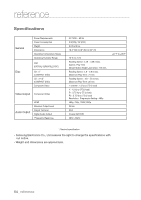Samsung DVD H1080R User Manual - Page 62
reference, Firmware upgrade
 |
UPC - 036725608078
View all Samsung DVD H1080R manuals
Add to My Manuals
Save this manual to your list of manuals |
Page 62 highlights
reference Firmware upgrade Introduction Upgrading the Firmware will keep your DVD player up to date. The latest firmware version for this unit is provided on the Samsung Website.(www. samsung.com). How to make an upgrade disc You must burn the latest firmware version onto a blank CD-R or CD-RW disc: 1. You have to download a new file through Samsung's Download Center. (www.samsung.com). 2. Write the file to Disc using the CD-RW drive of your computer. Note The CD should be burned following specs below. - File System CD-ROM ISO Level. - Character set ISO 9660. - The burned CD has to be Finalized. - Please burn the CD at a low speed. Upgrade procedure 1. Open the disc tray of your DVD-Player. Place the burned disc on the tray. Close the tray. The Firmware upgrade screen will appear. Upgrade file detected Curent version: 07.01.03.08.H1080XAA Update version: 07.02.03.09.H1080XAA Upgrade ? Press Play to start Firmware upgrade menu appears 2. Press the ENTER or PLAY to start upgrade. - Press any other button on the remote control or eject the disc to cancel the upgrade. Upgrade file detected Curent version: 07.12.15.00 Upgrade ? Press Play to start File copying Firmware upgrade starts Upgrade file detected Curent version: 07.12.15.00 Upgrade ? Press Play to start Upgrade Firmware upgrade starts - During the firmware upgrade process, the tray will open. Please remove the disc and wait for about 2 minutes. - If the DVD player was successfully updated, the disc tray will close and the unit will turn off and on. When the unit turns on, the Select Menu Language screen will appear. 3. Press the π/† buttons to select the desired language, and then press the ENTER button. Select Menu Language English Français Deutsch Español Italiano Nederlands Note - If the "Select Menu Language" doesn't appear, please contact Samsung Customer Service. (see page 64) - Do not press any button or unplug the power cord during the upgrade. - The upgrade procedure may change, refer to the web site (www.samsung.com). - When software is upgraded, video and audio settings you have made will return to their default (factory) settings. We recommend you write down your settings so that you can easily reset them after the upgrade. 62_ reference