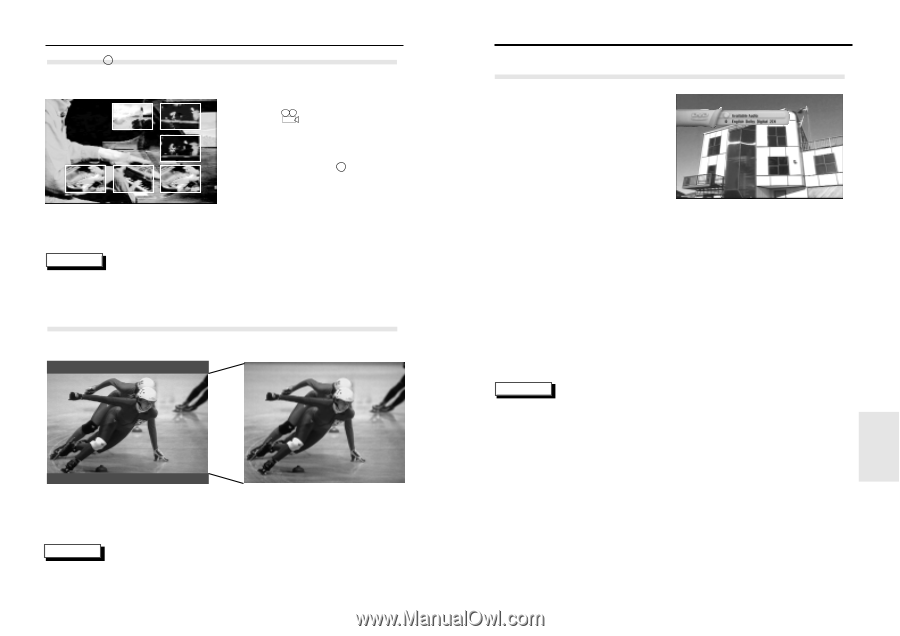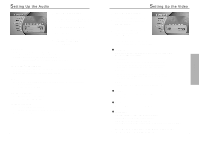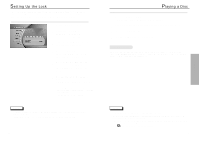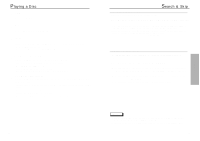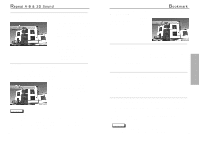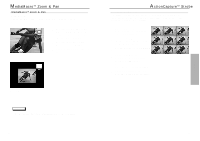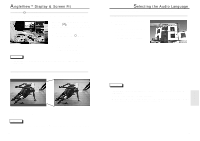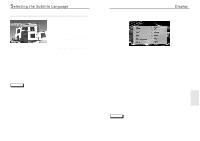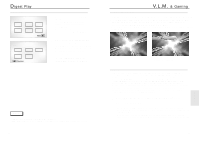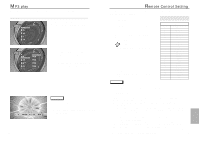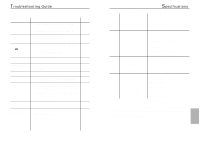Samsung DVD-N501/XAA User Manual (user Manual) (ver.1.0) (English) - Page 15
electing the Audio Language, ngleView, Display & Screen Fit
 |
View all Samsung DVD-N501/XAA manuals
Add to My Manuals
Save this manual to your list of manuals |
Page 15 highlights
AngleViewTM Display & Screen Fit Using the m ANGLE button The DVD-N501 displays each angle in a portion of the screen, allowing you to select any angle at the touch of the remote. Press the ANGLE button to see if an 'ANGLE ( )' mark is present in the upper right hand corner of the screen. 1 When an 'ANGLE' mark is shown, press the m ANGLE button. Example) If there are 6 angles available NOTE 2 Use the LEFT/RIGHT/UP/ DOWN button to select the desired screen angle. Then press the ENTER button. • This function does not work when a DVD has not been recorded with a multi-camera angle system. Screen Fit Press the SCREEN FIT button on the remote or the front panel. Screen Fit - Off Screen Fit - On Press Screen FIT button on remote control. - Allows you to eliminate the black bars in the top and bottom of the screen when a movie is playing in the Widescreen format(16:9). NOTE • Depending on the disc, the ActionCaptureTM Strobe and Screen Fit functions may not work. 28 Selecting the Audio Language You can select a desired language quickly and easily with the AUDIO button. Using the AUDIO Button 1 Press the AUDIO button on the remote. 2 Use the UP/DOWN button to select the desired Audio language on a DVD. - The audio and subtitle languages are represented by abbreviations. NOTE • This function depends on what languages are encoded on the disc and may not work with all DVDs. • A DVD disc can contain up to 8 audio languages. • How to have the same audio language come up whenever you play a DVD; Refer to "Setting Up the Language Features" on page 16. 29 SPECIALS