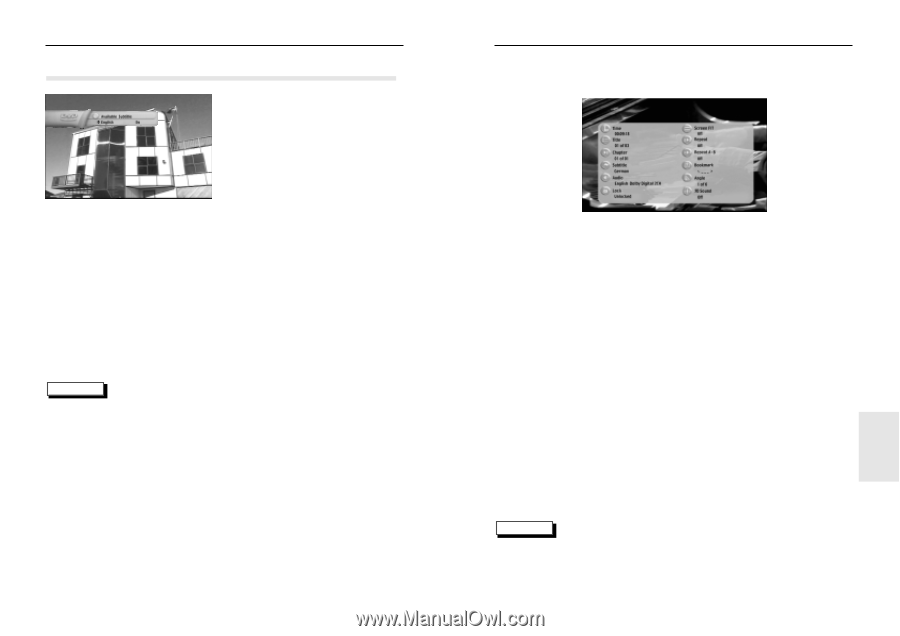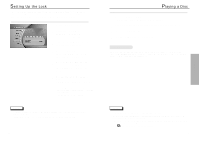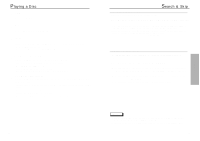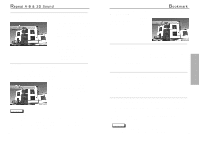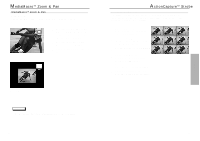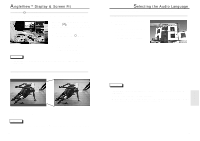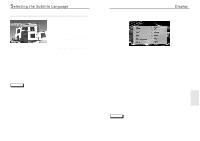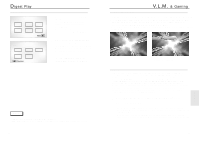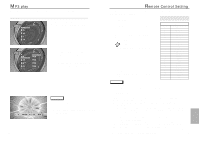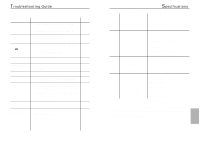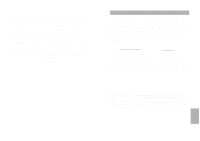Samsung DVD-N501/XAA User Manual (user Manual) (ver.1.0) (English) - Page 16
Display, electing the Subtitle Language
 |
View all Samsung DVD-N501/XAA manuals
Add to My Manuals
Save this manual to your list of manuals |
Page 16 highlights
Selecting the Subtitle Language You can select a desired subtitle quickly and easily with the SUBTITLE button. Using the SUBTITLE Button 1 Press the SUBTITLE button. 2 Use the UP/DOWN button to select the desired subtitle language. 3 Press the ENTER button. 4 Use the UP/DOWN button to determine whether or not the subtitle will be displayed. - Initially, the subtitling will not appear on screen. - The audio and subtitle languages are represented by abbreviations. NOTE • This function depends on what languages are encoded on the disc and may not work with all DVDs. • A DVD disc can contain up to 32 subtitle languages. 30 Display When the user presses the DISPLAY button while playing a DVD, he will see the display screen that shows the status of various settings. 1 Press the DISPLAY button. • Time • Title • Chapter • Subtitle • Audio • Lock • Screen Fit • Repeat • Repeat A-B • Bookmark • Angle • 3D Sound NOTE • You cannot change settings in the Display menu. • Press either Display button or Exit button, and the Display screen disappears. 31 SPECIALS