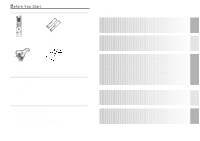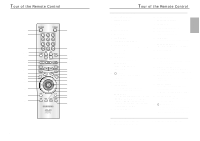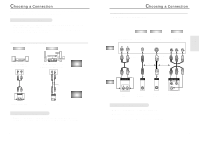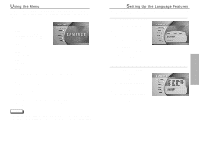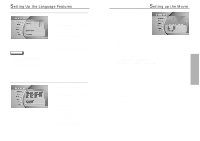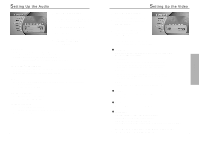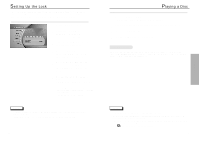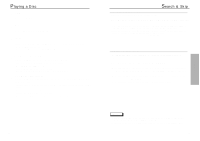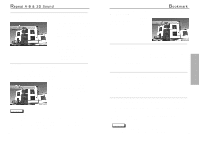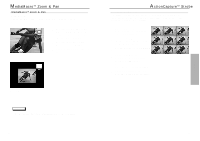Samsung DVD-N501/XAA User Manual (user Manual) (ver.1.0) (English) - Page 9
Setting up the Movie Setting Up the Language Features
 |
View all Samsung DVD-N501/XAA manuals
Add to My Manuals
Save this manual to your list of manuals |
Page 9 highlights
Setting Up the Language Features Using the Preferred Subtitle 1 Press the MENU button. 2 Press the ENTER button. 3 Press the UP/DOWN button to select Preferred Subtitle. ex) Setting up in English. NOTE • If the selected language is not recorded on the disc, the original pre-recorded language is selected. • How to make the MENU disappear or return to menu screen during set up; Press EXIT button twice or MENU button. 4 Press the ENTER button. 5 Use the UP/DOWN or LEFT/RIGHT buttons to select 'English'. - Select "Automatic" if you want the subtitle language to be the same as the language selected as the audio preference. 6 Press the ENTER button. - English is selected and then the submenu of language menu returns. Using the Preferred Audio ex) Setting up in English. 16 1 Press the MENU button. 2 Press the ENTER button. 3 Press the UP/DOWN button to select Preferred Audio. 4 Press the ENTER button. 5 Use the UP/DOWN or LEFT/RIGHT buttons to select 'English'. - Select "Original" if you want the default soundtrack language to be the original language the disc is recorded in. 6 Press the ENTER button. - English is selected and then the submenu of language menu returns. Setting up the Movie 1 Press the MENU button. 2 Press the UP/DOWN button to move to Movie. 3 Press the ENTER button. 4 Use the Number buttons to enter the desired Time, Title or Chapter. ex) Setting up in English. • Time Use to enter the time from which you want to start. • Title - Use to select a title number. - A DVD may contain several different titles. For example, if a disc contains four different movies, each might be considered a title. • Chapter - Use to select a chapter number. - Each Title on a DVD can be divided into chapters (similar to tracks on an audio CD). • Angle - See page 28. • Available Subtitle - See page 30. • Available Audio - See page 29. 17 PLAYBACK