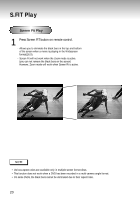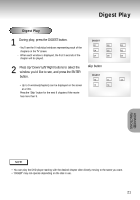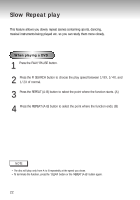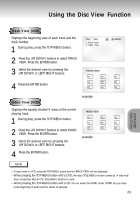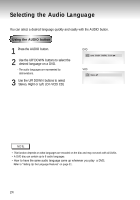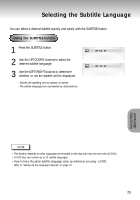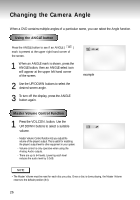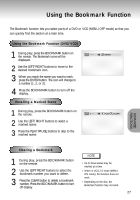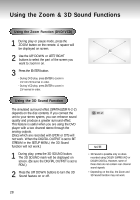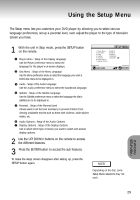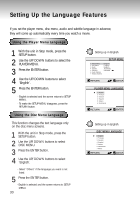Samsung DVD-P401/XAA User Manual (user Manual) (ver.1.0) (English) - Page 25
Selecting the Subtitle Language
 |
View all Samsung DVD-P401/XAA manuals
Add to My Manuals
Save this manual to your list of manuals |
Page 25 highlights
Selecting the Subtitle Language You can select a desired subtitle quickly and easily with the SUBTITLE button. Using the SUBTITLE button 1 Press the SUBTITLE button. ENG 2 Use the UP/DOWN buttons to select the desired subtitle language. ENG 3 Use the LEFT/RIGHT buttons to determine whether or not the subtitle will be displayed. - Initially, the subtitling will not appear on screen. - The subtitle languages are represented by abbreviations. ADVANCED FUNCTIONS NOTE • This function depends on what languages are encoded on the disc and may not work with all DVDs. • A DVD disc can contain up to 32 subtitle languages. • How to have the same subtitle language come up whenever you play a DVD; Refer to "Setting Up the Language Features" on page 31. 25