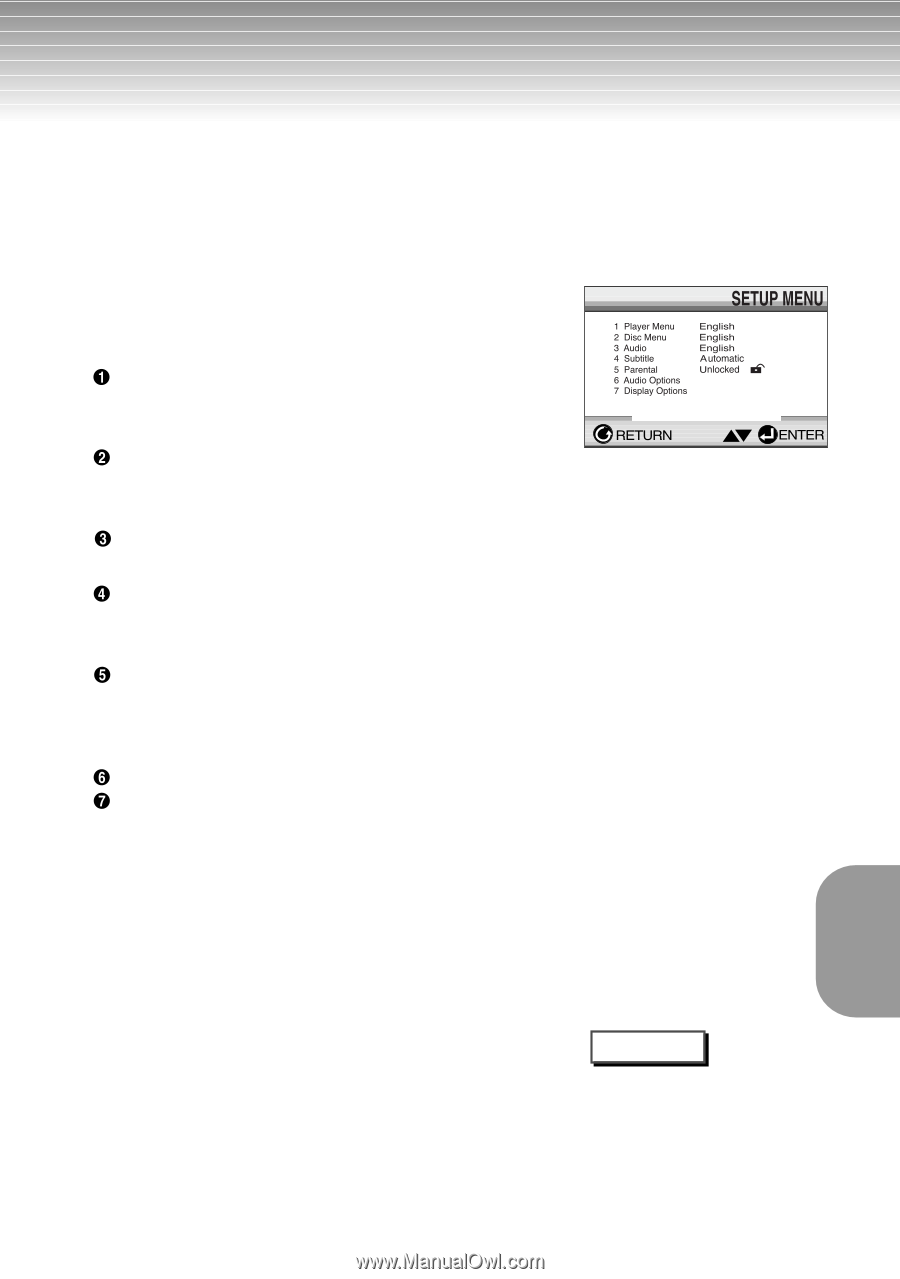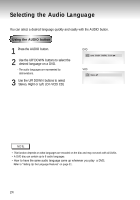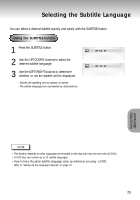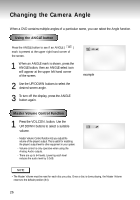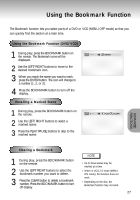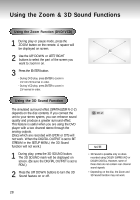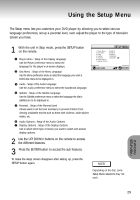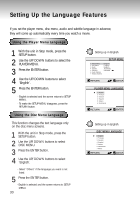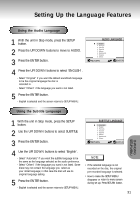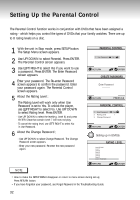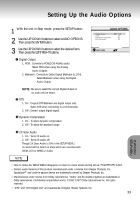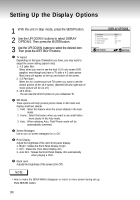Samsung DVD-P401/XAA User Manual (user Manual) (ver.1.0) (English) - Page 29
Using the Setup Menu
 |
View all Samsung DVD-P401/XAA manuals
Add to My Manuals
Save this manual to your list of manuals |
Page 29 highlights
Using the Setup Menu The Setup menu lets you customize your DVD player by allowing you to select various language preferences, set up a parental level, even adjust the player to the type of television screen you have. 1 With the unit in Stop mode, press the SETUP button on the remote. Player Menu : Setup of the Display Language Use the Player preference menu to select the language for the player's on-screen displays. Disc Menu : Setup of the Menu Language Use the Menu preference menu to select the language you want a DVD's disc menu to be displayed in. Audio : Setup of the Audio Language Use the Audio preference menu to select the soundtrack language. Subtitle : Setup of the Subtitle Language Use the Subtitle preference menu to select the language the disc's subtitles are to be displayed in. Parental : Setup of the Parental Level Allows users to set the level necessary to prevent children from viewing unsuitable movies such as those with violence, adult subject matter, etc. Audio Options : Setup of the Audio Options Display Options : Setup of the Display Options Use to select which type of screen you want to watch and several display options. 2 Use the UP/DOWN buttons on the remote to access the different features. 3 Press the ENTER button to access the sub features. To make the setup screen disappear after setting up, press the SETUP button again. NOTE Depending on the disc, some Setup Menu selections may not work. CHANGING SETUP MENU 29