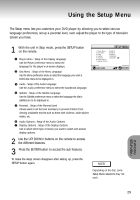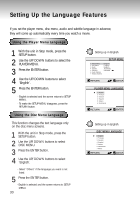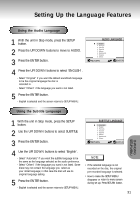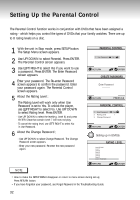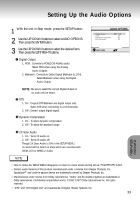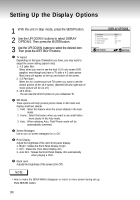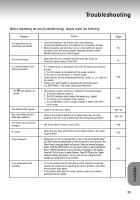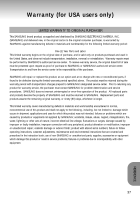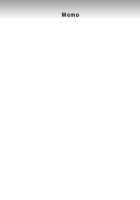Samsung DVD-P401/XAA User Manual (user Manual) (ver.1.0) (English) - Page 34
Setting Up the Display Options
 |
View all Samsung DVD-P401/XAA manuals
Add to My Manuals
Save this manual to your list of manuals |
Page 34 highlights
Setting Up the Display Options 1 With the unit in Stop mode, press the SETUP button. 2 Use the UP/DOWN buttons to select DISPLAY OPTIONS. Then press the ENTER button. 3 Use the UP/DOWN buttons to select the desired item. Then press the LEFT/RIGHT buttons. TV Aspect Depending on the type of television you have, you may want to adjust the screen setting (aspect ratio). 1. 4:3 Letter Box : Select when you want to see the total 16:9 ratio screen DVD supplies, even though you have a TV with a 4:3 ratio screen. Black bars will appear at the top and bottom of the screen. 2. 4:3 Pan-Scan : Select this for conventional size TVs when you want to see the central portion of the 16:9 screen. (Extreme left and right side of movie picture will be cut off.) 3. 16:9 Wide : You can view the full 16:9 picture on your widescreen TV. Still Mode These options will help prevent picture shake in still mode and display small text clearer. 1. Field : Select this feature when the screen shakes in the Auto mode. 2. Frame : Select this feature when you want to see small letters more clearly in the Auto mode. 3. Auto : When selecting Auto, Field/Frame mode will be automatically converted. Screen Messages Use to turn on-screen messages On or Off. Front Display Adjust the brightness of the unit's front panel display. 1. Bright : Makes the Front Panel Display bright. 2. Dim : Makes the Front Panel Display dim. 3. Auto Dim : Makes the Front Panel Display dim automatically when playing a DVD. Black Level Adjusts the brightness of the screen.(On/Off) NOTE • How to make the SETUP MENU disappear or return to menu screen during set up; Press RETURN button. 34