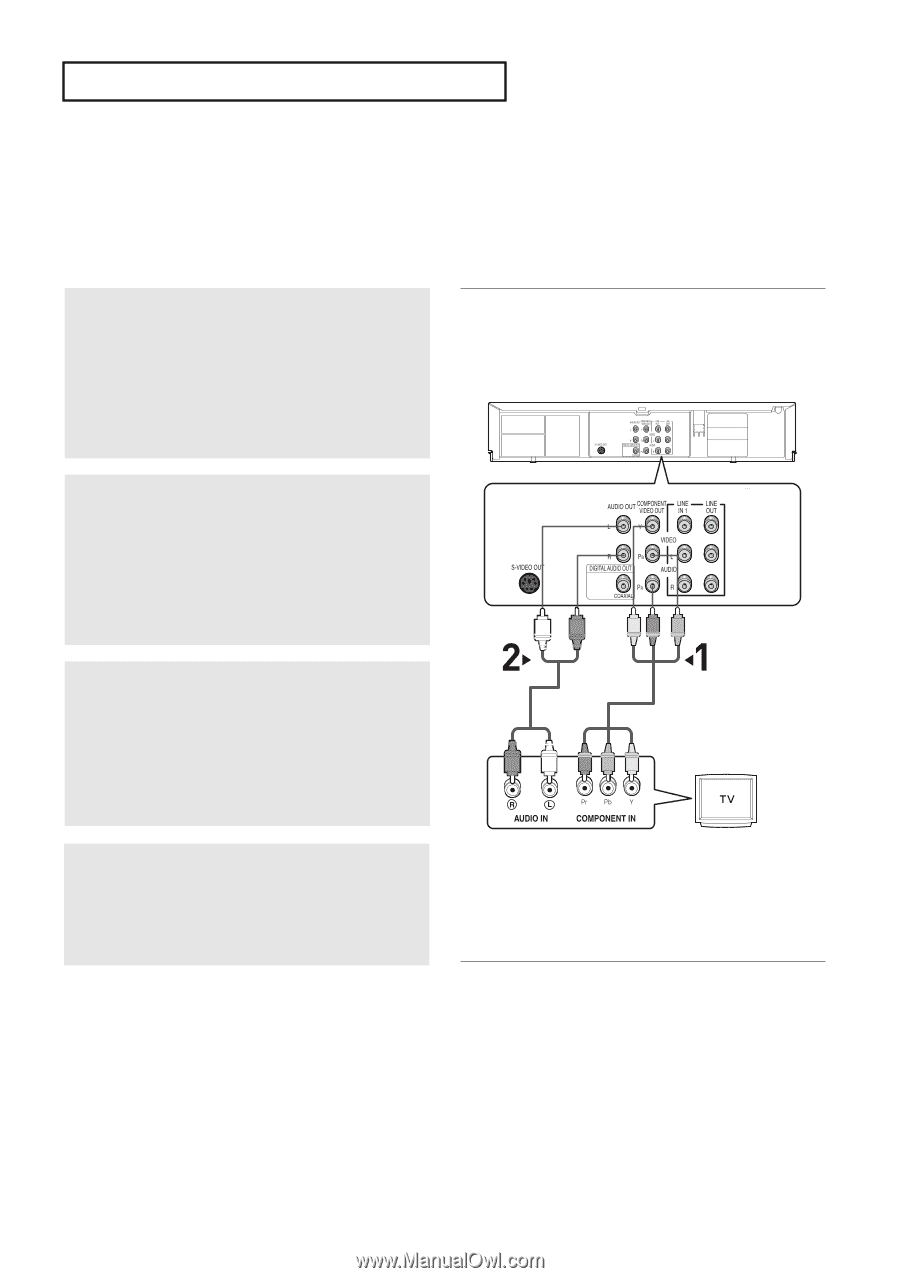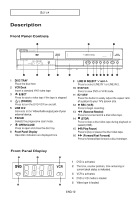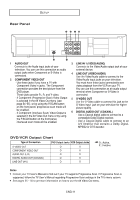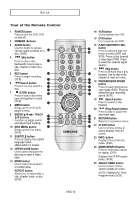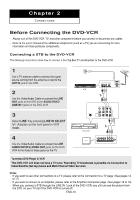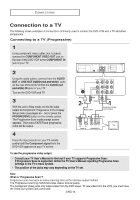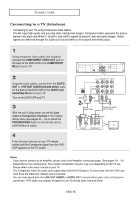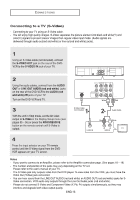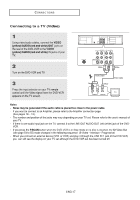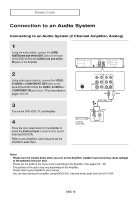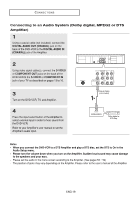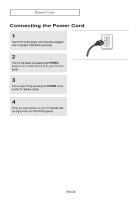Samsung DVD V6700 User Manual (ENGLISH) - Page 15
Connecting to a TV (Interlace), COMPONENT VIDEO OUT, COMPONENT, AUDIO, AUDIO red, Component: Interlace - dvd
 |
UPC - 036725607712
View all Samsung DVD V6700 manuals
Add to My Manuals
Save this manual to your list of manuals |
Page 15 highlights
CONNECTIONS Connecting to a TV (Interlace) - Connecting to your TV using Component video cables. - You will enjoy high quality and accurate color reproduction images. Component video separates the picture element into black and white(Y), blue(PB), and red(PR) signals to present clear and clean images. (Audio signals are delivered through the audio out (red and white) or line out(red and white) jacks). 1 Using component video cables (not included), connect the COMPONENT VIDEO OUT jack on the back of the DVD-VCR to the COMPONENT IN jack of your TV. 2 Using the audio cables, connect from the AUDIO OUT or LINE OUT AUDIO (red and white) jacks on the back of the DVD-VCR to the AUDIO (red and white) IN jacks of your TV. Turn on the DVD-VCR and TV. 3 With the unit in Stop mode, set the Alt video output to Component: Interlace in the Display Setup menu (see pages 55 ~ 56) or press the PROGRESSIVE button on the remote control until Interlace is output. White Red Green Blue Red Audio Cable Component Cable (not included) Red White Red Blue Green 4 Press the input selector on your TV remote control until the Component signal from the DVDVCR appears on the TV screen. Notes - If you want to connect to an Amplifier, please refer to the Amplifier connection page. (See pages 18 ~ 19) - Depending on the manufacturer. The number and position of jacks may vary depending on the TV set. Please refer to the user's manual of your TV. - The Component Video Out jacks only output video from the DVD player. To view video from the VCR, you must have the Video Out (Yellow) jack connected. - You can hear sound from the LINE OUT AUDIO or AUDIO OUT (red and white) jacks with a Component connection. VCR audio only outputs through the Line Out Audio jacks (red and white). ENG-15