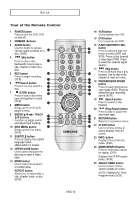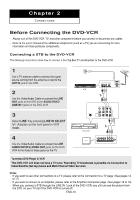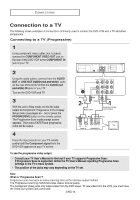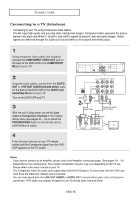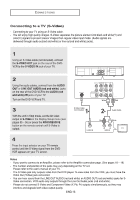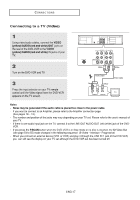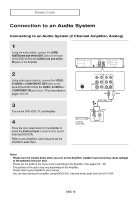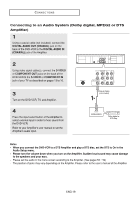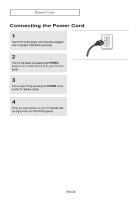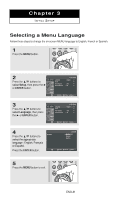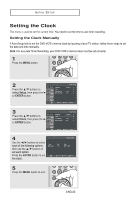Samsung DVD V6700 User Manual (ENGLISH) - Page 17
Connecting to a TV (Video), yellow/AUDIO red and white OUT - - dvd vcr
 |
UPC - 036725607712
View all Samsung DVD V6700 manuals
Add to My Manuals
Save this manual to your list of manuals |
Page 17 highlights
CONNECTIONS Connecting to a TV (Video) 1 Using video/audio cables, connect the VIDEO (yellow)/AUDIO (red and white) OUT jacks on the rear of the DVD-VCR to the VIDEO (yellow)/AUDIO (red and white) IN jacks of your TV. 2 Turn on the DVD-VCR and TV. 3 Press the input selector on your TV remote control until the Video signal from the DVD-VCR appears on the TV screen. White Red Audio Cable Red White Yellow Yellow Video Cable Notes - Noise may be generated if the audio cable is placed too close to the power cable. - If you want to connect to an Amplifier, please refer to the Amplifier connection page. (See pages 18 ~ 19). - The number and position of the jacks may vary depending on your TV set. Please refer to the user's manual of your TV. - If there is one audio input jack on the TV, connect it to the LINE OUT AUDIO OUT Left (white) jack of the DVDVCR. - If you press the P.SCAN button when the DVD-VCR is in Stop mode or no disc is inserted, the Alt Video Out (see page 54 to 55) mode changes in the following sequence: (S-Video - Interlace - Progressive) - When you connect an external device (STB or VCR) and play it through the LINE IN 1 jack of the DVD-VCR, you can still see the display on your TV set although the DVD-VCR set has been turned off. ENG-17