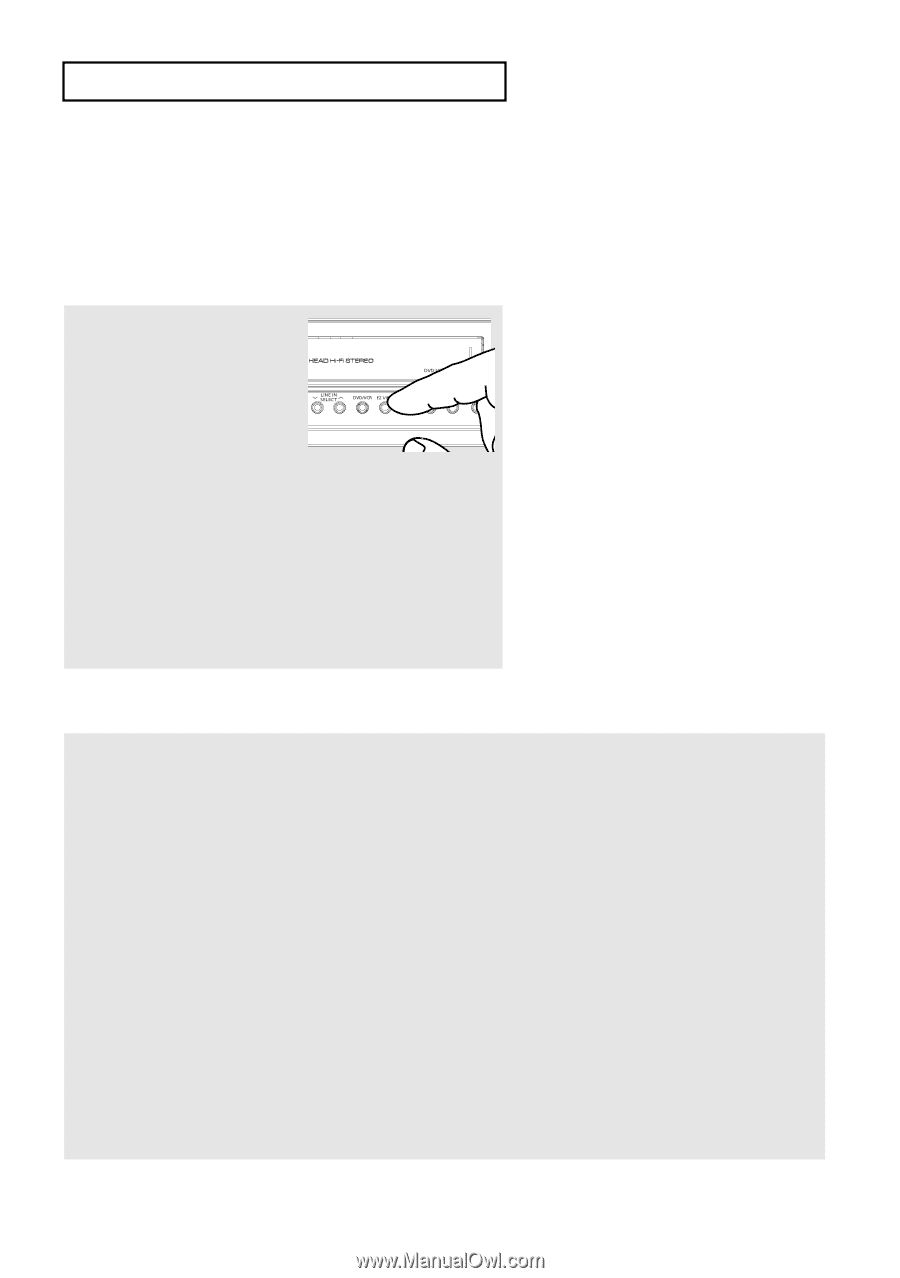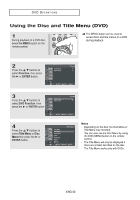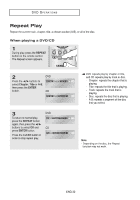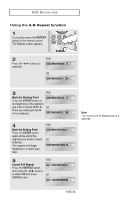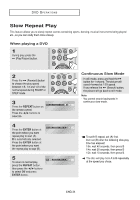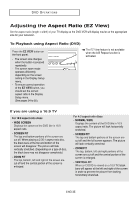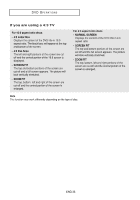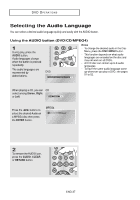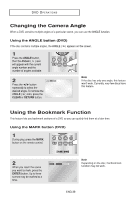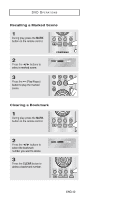Samsung DVD V6700 User Manual (ENGLISH) - Page 35
Adjusting the Aspect Ratio (EZ View), Adjusting
 |
UPC - 036725607712
View all Samsung DVD V6700 manuals
Add to My Manuals
Save this manual to your list of manuals |
Page 35 highlights
DVD OPERATIONS Adjusting the Aspect Ratio (EZ View) Set the aspect ratio (length x width) of your TV display so the DVD-VCR will display movies at the appropriate size for your television. To Playback using Aspect Ratio (DVD) Press the EZ VIEW button on the front panel. - The screen size changes when the button is pressed repeatedly. - The screen zoom mode operates differently depending on the screen setting in the Display Setup menu. - To ensure correct operation of the EZ VIEW button, you should set the correct aspect ratio in the Display Setup menu. (See pages 54 to 55). ▼ The EZ View feature is not available when the A-B Repeat function is activated. If you are using a 16:9 TV For 16:9 aspect ratio discs - WIDE SCREEN Displays the content of the DVD title in 16:9 aspect ratio. - SCREEN FIT The top and bottom portions of the screen are cut off. When playing a 2.35:1 aspect ratio disc, the black bars at the top and bottom of the screen will disappear. The picture will look vertically stretched. (Depending on a type of disc, the black bars may not disappear completely.) - ZOOM FIT The top, bottom, left and right of the screen are cut off and the central portion of the screen is enlarged. For 4:3 aspect ratio discs - NORMAL WIDE Displays the content of the DVD title in 16:9 aspect ratio. The picture will look horizontally stretched. - SCREEN FIT The top and bottom portions of the screen are cut off and the full screen appears. The picture will look vertically stretched. - ZOOM FIT The top, bottom, left and right portions of the screen are cut off and the central portion of the screen is enlarged. - VERTICAL FIT When a 4:3 DVD is viewed on a 16:9 TV, black bars will appear at the left and right of the screen in order to prevent the picture from looking horizontally stretched. ENG-35