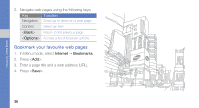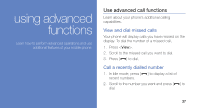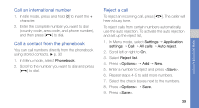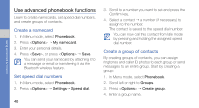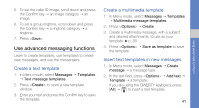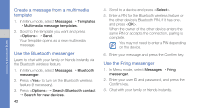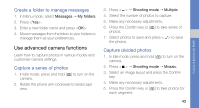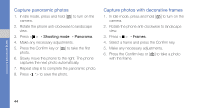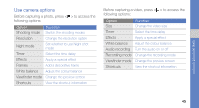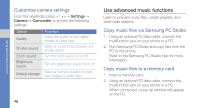Samsung GT-B3310 User Manual - Page 48
Use advanced messaging functions, Create a text template, Insert text templates in new messages
 |
View all Samsung GT-B3310 manuals
Add to My Manuals
Save this manual to your list of manuals |
Page 48 highlights
5. To set the caller ID image, scroll down and press the Confirm key → an image category → an image. 6. To set a group ringtone, scroll down and press the Confirm key → a ringtone category → a ringtone. 7. Press . Use advanced messaging functions Learn to create templates, use templates to create new messages, and use the messengers. Create a text template 1. In Menu mode, select Messages → Templates → Text message templates. 2. Press to open a new template window. 3. Enter your text and press the Confirm key to save the template. Create a multimedia template 1. In Menu mode, select Messages → Templates → Multimedia message templates. 2. Press → Create. 3. Create a multimedia message, with a subject and desired attachments, to use as your template. X p. 30 4. Press → Save as template to save the template. Insert text templates in new messages 1. In Menu mode, select Messages → Create message → a message type. 2. In the text field, press → Add text → Template → a template. If you are using the QWERTY keyboard, press [Alt] → [ ] to insert a text template. 41 using advanced functions