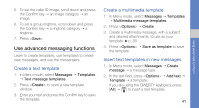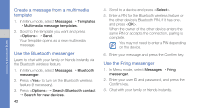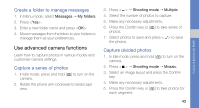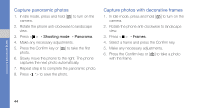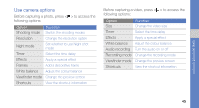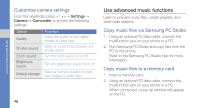Samsung GT-B3310 User Manual - Page 53
Use advanced music functions, Customise camera settings, Copy music files via Samsung PC Studio
 |
View all Samsung GT-B3310 manuals
Add to My Manuals
Save this manual to your list of manuals |
Page 53 highlights
using advanced functions Customise camera settings From the viewfinder, press < > → Settings → Camera or Camcorder to access the following settings: Option Quality Shutter sound Zoom sound Brightness sound Default storage Function Adjust the quality of your digital images or video clips Select a sound to accompany the shutter action Turn the zoom sound on or off Turn the brightness sound on or off Select a memory location to store new images or video clips 46 Use advanced music functions Learn to prepare music files, create playlists, and store radio stations. Copy music files via Samsung PC Studio 1. Using an optional PC data cable, connect the multifunction jack on your phone to a PC. 2. Run Samsung PC Studio and copy files from the PC to the phone. Refer to the Samsung PC Studio help for more information. Copy music files to a memory card 1. Insert a memory card. 2. Using an optional PC data cable, connect the multifunction jack on your phone to a PC. When connected, a pop-up window will appear on the PC.