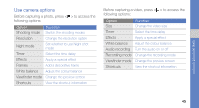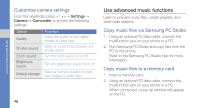Samsung GT-B3310 User Manual - Page 57
Find and pair with other Bluetooth, enabled devices, Send data using the Bluetooth wireless, feature
 |
View all Samsung GT-B3310 manuals
Add to My Manuals
Save this manual to your list of manuals |
Page 57 highlights
using tools and applications Find and pair with other Bluetoothenabled devices 1. In Menu mode, select Applications → Bluetooth → Search for new devices. 2. Scroll to a device and press . 3. Enter a PIN for the Bluetooth wireless feature or the other device's Bluetooth PIN, if it has one, and press . When the owner of the other device enters the same PIN or accepts the connection, pairing is complete. You may not need to enter a PIN depending on the device. Send data using the Bluetooth wireless feature 1. Select the file or item from one of your phone's applications that you want to send. 2. Press → Send via or Send namecard via → Bluetooth (when sending contact data, specify which data to send). Receive data using the Bluetooth wireless feature 1. Enter the PIN for the Bluetooth wireless feature and press (if necessary). 2. Press to confirm that you are willing to receive data from the device (if necessary). 50