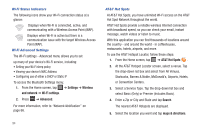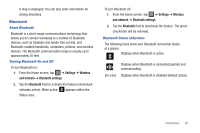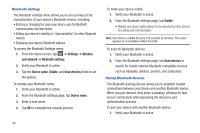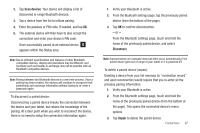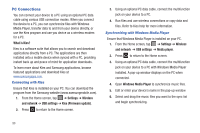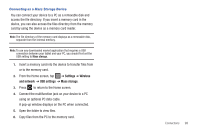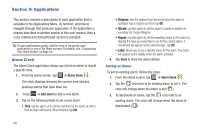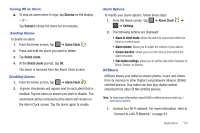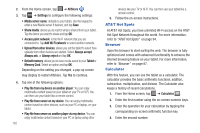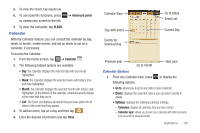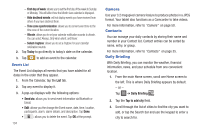Samsung GT-P3113TSYXAR User Manual - Page 103
Settings, Wireless, and network, USB settings, Mass storage, Connecting as a Mass Storage Device
 |
View all Samsung GT-P3113TSYXAR manuals
Add to My Manuals
Save this manual to your list of manuals |
Page 103 highlights
Connecting as a Mass Storage Device You can connect your device to a PC as a removable disk and access the file directory. If you insert a memory card in the device, you can also access the files directory from the memory card by using the device as a memory card reader. Note: The file directory of the memory card displays as a removable disk, separate from the internal memory. Note: To use any downloaded market application that requires a USB connection between your tablet and your PC, you should first set the USB setting to Mass storage. 1. Insert a memory card into the device to transfer files from or to the memory card. 2. From the Home screen, tap ➔ Settings ➔ Wireless and network ➔ USB settings ➔ Mass storage. 3. Press to return to the Home screen. 4. Connect the multifunction jack on your device to a PC using an optional PC data cable. A pop-up window displays on the PC when connected. 5. Open the folder to view files. 6. Copy files from the PC to the memory card. Connections 99