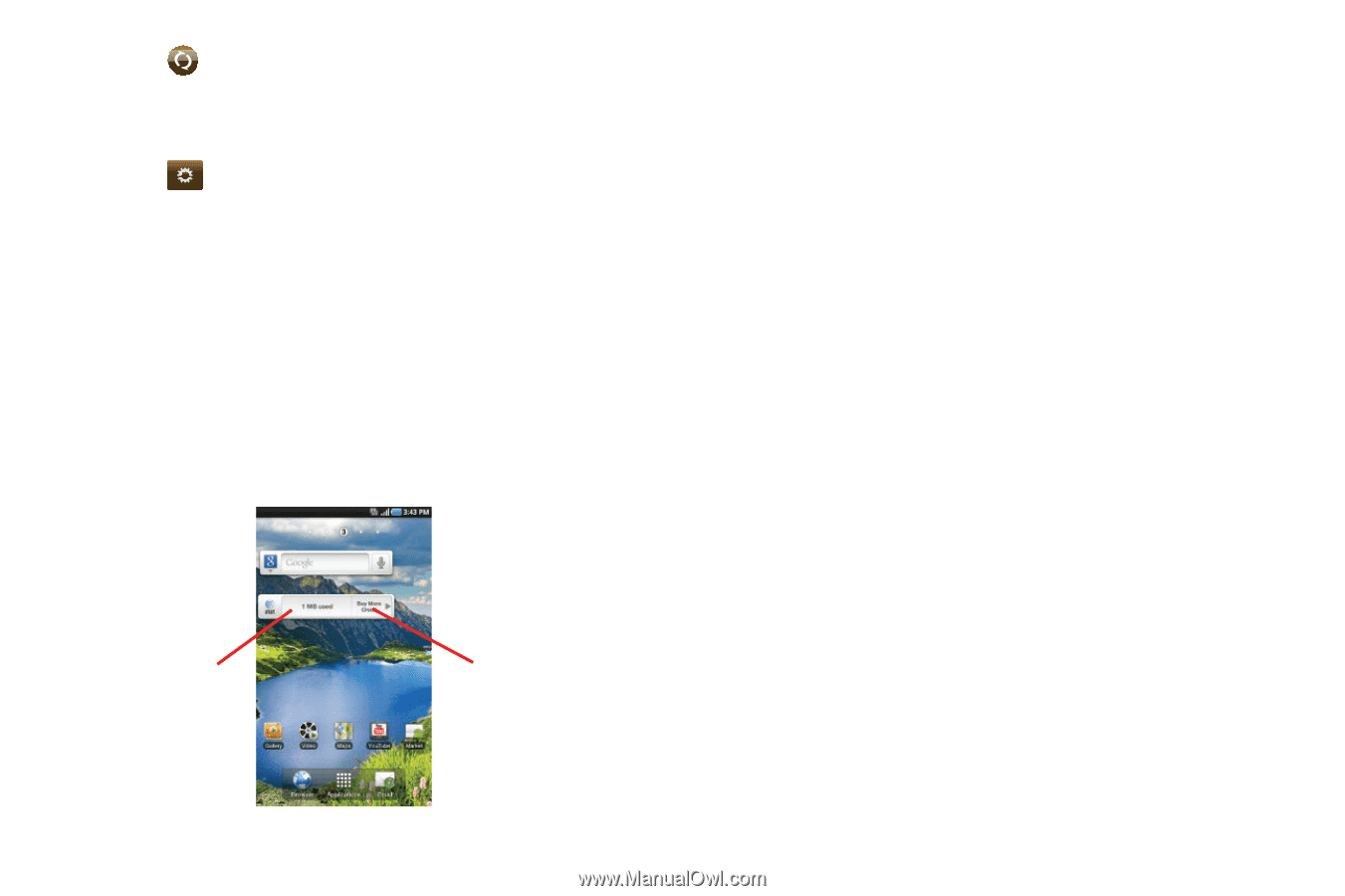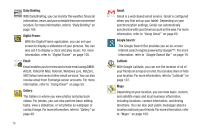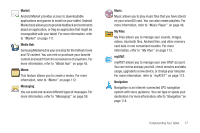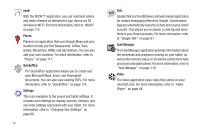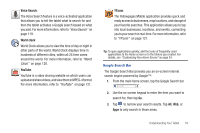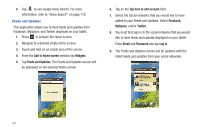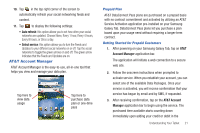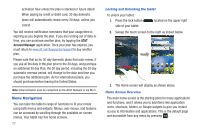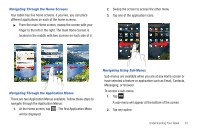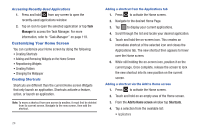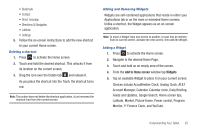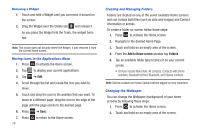Samsung GT-P3113TSYXAR User Manual - Page 25
AT&T Account Manager - galaxy tab 2 tablet
 |
View all Samsung GT-P3113TSYXAR manuals
Add to My Manuals
Save this manual to your list of manuals |
Page 25 highlights
10. Tap in the top right corner of the screen to automatically refresh your social networking feeds and content. 11. Tap to display the following settings: • Auto refresh: this option allows you to set how often your social networks are updated. Choose None, Every 1 hour, Every 4 hours, Every 8 hours, or Once a day. • Select service: this option allows you to turn the Feeds and Updates to your different social networks on or off. Tap the social networks to toggle the green arrows on and off. The green arrow indicates that the Feeds and Updates are on. AT&T Account Manager AT&T Account Manager is the easy-to-use, all-in-one tool that helps you view and manage your data plan. Tap here to view data usage Tap here to purchase data plan or one-time pass Prepaid Plan AT&T DataConnect Pass plans are purchased on a prepaid basis with no contract commitment and activated by utilizing an AT&T Service Activation application pre-installed on your Samsung Galaxy Tab. DataConnect Pass plans let you purchase a plan based upon your usage need without requiring a longer-term contract. Getting Started for Prepaid Customers 1. After powering on your Samsung Galaxy Tab, tap on AT&T Account Manager application bar. The application will initiate a web connection to a secure web site. 2. Follow the onscreen instructions when prompted to activate service. When you establish your account, you can select one of the available Data Packages. Once your service is activated, you will receive confirmation that your service has begun by email and by SMS, if requested. 3. After receiving confirmation, tap on the AT&T Account Manager application bar to begin using the service. The purchased time available starts counting down immediately upon adding your credit or debit in the Understanding Your Tablet 21