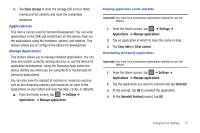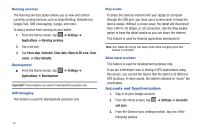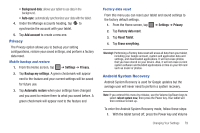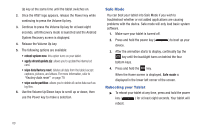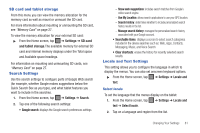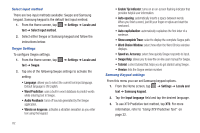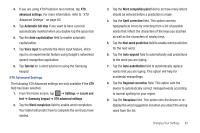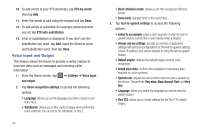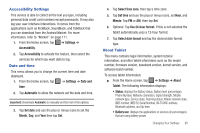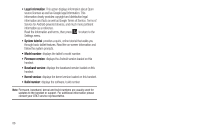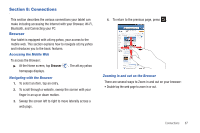Samsung GT-P3113TSYXAR User Manual - Page 86
Word Choice Window, Speed vs. Accuracy
 |
View all Samsung GT-P3113TSYXAR manuals
Add to My Manuals
Save this manual to your list of manuals |
Page 86 highlights
Select input method There are two input methods available: Swype and Samsung keypad. Samsung keypad is the default text input method. 1. From the Home screen, tap ➔ Settings ➔ Locale and text ➔ Select input method. 2. Select either Swype or Samsung keypad and follow the instructions below. Swype Settings To configure Swype settings: 1. From the Home screen, tap text ➔ Swype. ➔ Settings ➔ Locale and 2. Tap one of the following Swype settings to activate the setting: • Language: allows you to select the current text input language. Default language is US English. • Word Prediction: uses a built-in word database to predict words while entering text in Swype. • Audio Feedback: turns off sounds generated by the Swype application. • Vibrate on keypress: activates a vibration sensation as you enter text using the keypad. 82 • Enable Tip Indicator: turns on an on-screen flashing indicator that provides helpful user information. • Auto-spacing: automatically inserts a space between words. When you finish a word, just lift your finger or stylus and start the next word. • Auto-capitalization: automatically capitalizes the first letter of a sentence. • Show complete Trace: select to display the complete Swype path. • Word Choice Window: select how often the Word Choice window displays. • Speed vs. Accuracy: select how quickly Swype responds to input. • Swype Help: allows you to view the on-line user manual for Swype. • Tutorial: a short tutorial that helps you to get started using Swype. • Version: lists the Swype version number. Samsung Keypad settings From this menu you can set Samsung keypad options. 1. From the Home screen, tap ➔ Settings ➔ Locale and text ➔ Samsung keypad. 2. Tap the Input language field and tap the desired language. 3. To use XT9 Predictive text method, tap XT9. For more information, refer to "Using XT9 Predictive Text" on page 32.