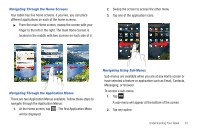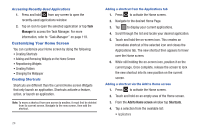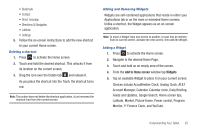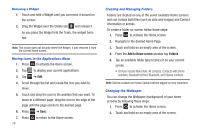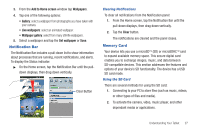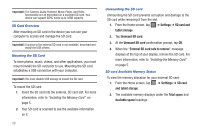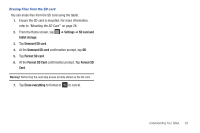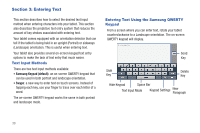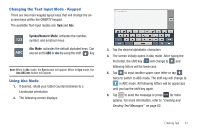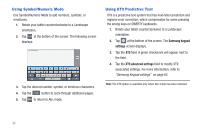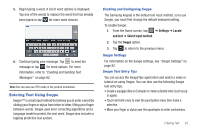Samsung GT-P3113TSYXAR User Manual - Page 32
SD Card Overview, Mounting the SD Card, SD card Available Memory Status, Settings, SD card
 |
View all Samsung GT-P3113TSYXAR manuals
Add to My Manuals
Save this manual to your list of manuals |
Page 32 highlights
Important!: The Camera, Audio Postcard, Music Player, and Video functionality are all dependant on a mounted SD card. Your device can support SDHC cards up to 32GB capacity. SD Card Overview After mounting an SD card in the device you can use your computer to access and manage the SD card. Important!: If access to the external SD card is not available, download and install the USB drivers. Mounting the SD Card To store photos, music, videos, and other applications, you must mount (install) the SD card prior to use. Mounting the SD card establishes a USB connection with your computer. Important!: You must disable USB storage to mount the SD card. To mount the SD card: 1. Insert the SD card into the external, SD card slot. For more information, refer to "Installing the Memory Card" on page 5. 2. Your SD card is scanned to see the available information on it. 28 Unmounting the SD card Unmounting the SD card prevents corruption and damage to the SD card while removing it from the slot. 1. From the Home screen, tap ➔ Settings ➔ SD card and tablet storage. 2. Tap Unmount SD card. 3. At the Unmount SD card confirmation prompt, tap OK. 4. When the "External SD card safe to remove" message displays at the top of your display, remove the SD card. For more information, refer to "Installing the Memory Card" on page 5. SD card Available Memory Status To view the memory allocation for your external SD card: 1. From the Home screen, tap ➔ Settings ➔ SD card and tablet storage. 2. The available memory displays under the Total space and Available space headings.