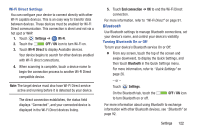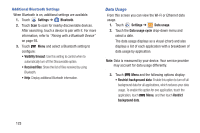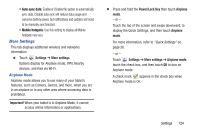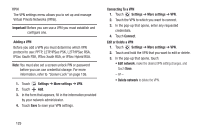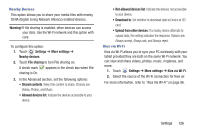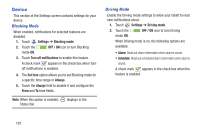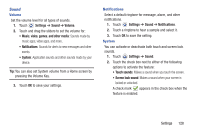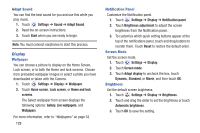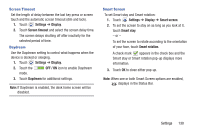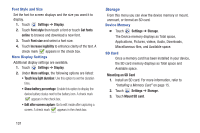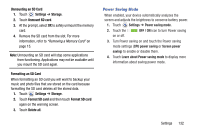Samsung GT-P5210 User Manual Generic Gt-p5210 Galaxy Tab 3 Jb English User Man - Page 132
Device, Blocking Mode, Driving Mode
 |
View all Samsung GT-P5210 manuals
Add to My Manuals
Save this manual to your list of manuals |
Page 132 highlights
Device This section of the Settings screen contains settings for your device. Blocking Mode When enabled, notifications for selected features are disabled. 1. Touch Settings ➔ Blocking mode. 2. Touch the OFF / ON icon to turn Blocking mode ON. 3. Touch Turn off notifications to enable this feature. A check mark appears in the check box when Turn off notifications is enabled. 4. The Set time option allows you to set Blocking mode for a specific time range or Always. 5. Touch the Always field to disable it and configure the From and To time fields. Note: When this option is enabled, Status Bar. displays in the Driving Mode Enable the Driving mode settings to allow your tablet to read new notifications aloud. 1. Touch Settings ➔ Driving mode. 2. Touch the OFF / ON icon to turn Driving mode ON. When Driving mode is on, the following options are available: • Alarm: Read out alarm information when alarms sound. • Schedule: Read out scheduled alarm information when alarms sound. A check mark appears in the check box when the feature is enabled. 127