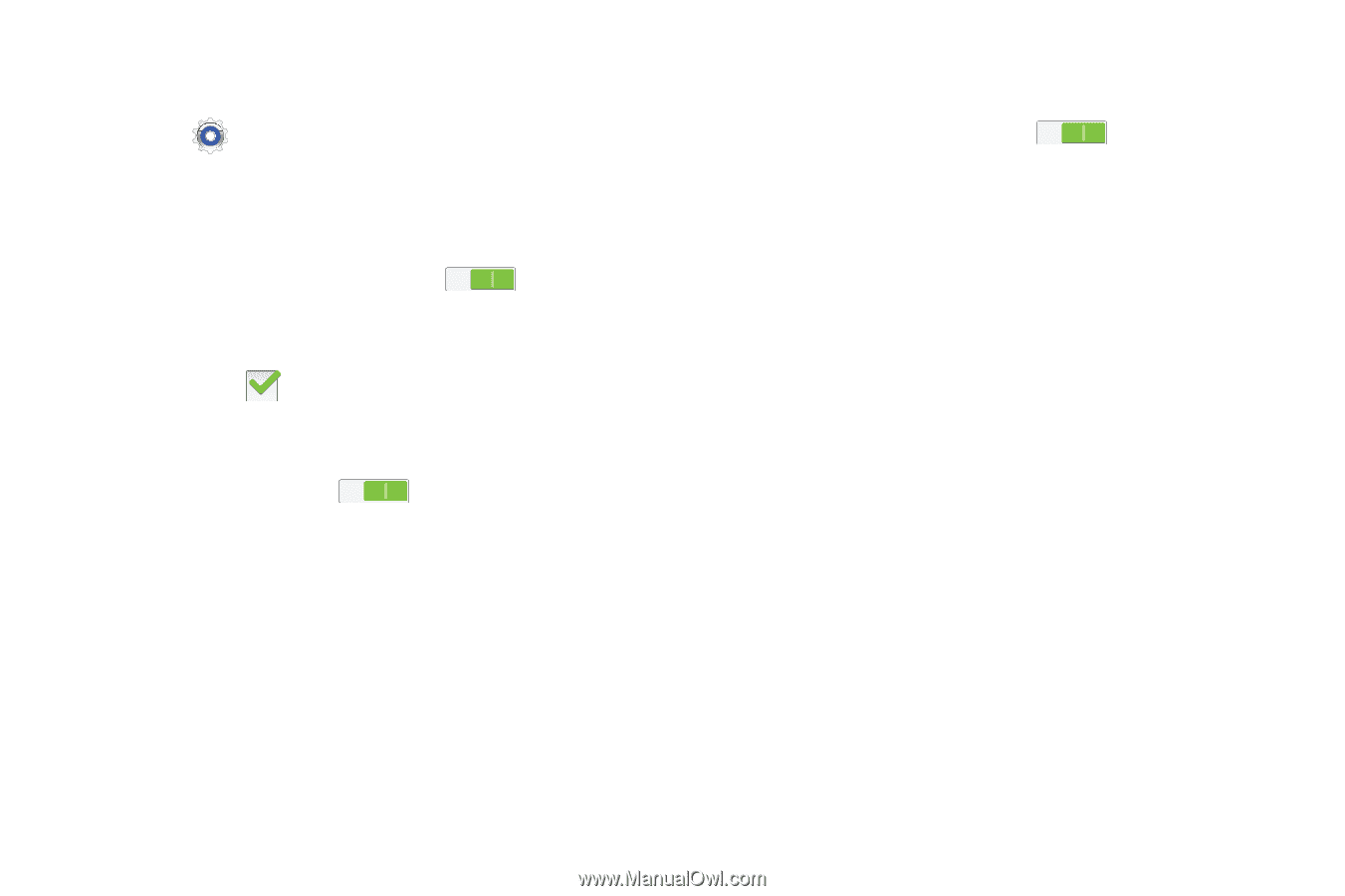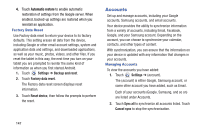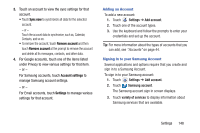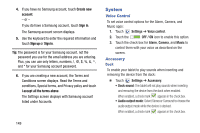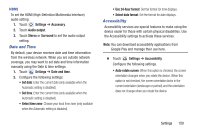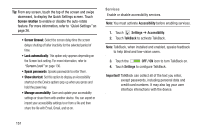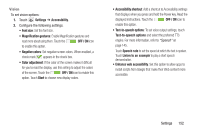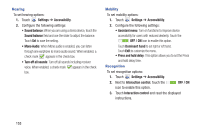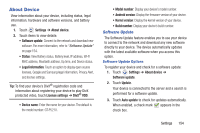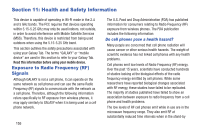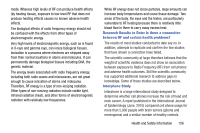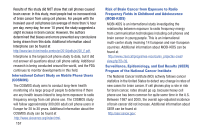Samsung GT-P5210 User Manual Generic Gt-p5210 Galaxy Tab 3 Jb English User Man - Page 157
Settings, Accessibility, OFF / ON, Start, Accessibility shortcut, Text-to-speech options, Speech rate
 |
View all Samsung GT-P5210 manuals
Add to My Manuals
Save this manual to your list of manuals |
Page 157 highlights
Vision To set vision options: 1. Touch Settings ➔ Accessibility. 2. Configure the following settings: • Font size: Set the font size. • Magnification gestures: Enable Magnification gestures and read more about using them. Touch the OFF / ON icon to enable this option. • Negative colors: Set negative screen colors. When enabled, a check mark appears in the check box. • Color adjustment: If the color of the screen makes it difficult for you to read the display, use this setting to adjust the colors of the screen. Touch the OFF / ON icon to enable this option. Touch Start to choose new display colors. • Accessibility shortcut: Add a shortcut to Accessibility settings that displays when you press and hold the Power key. Read the displayed instructions. Touch the OFF / ON icon to enable this option. • Text-to-speech options: To set voice output settings, touch Text-to-speech options and select the preferred TTS engine. For more information, refer to "Speech" on page 145. Touch Speech rate to set the speed at which the text is spoken. Touch Listen to an example to play a short speech demonstration. • Enhance web accessibility: Set this option to allow apps to install scripts from Google that make their Web content more accessible: Settings 152