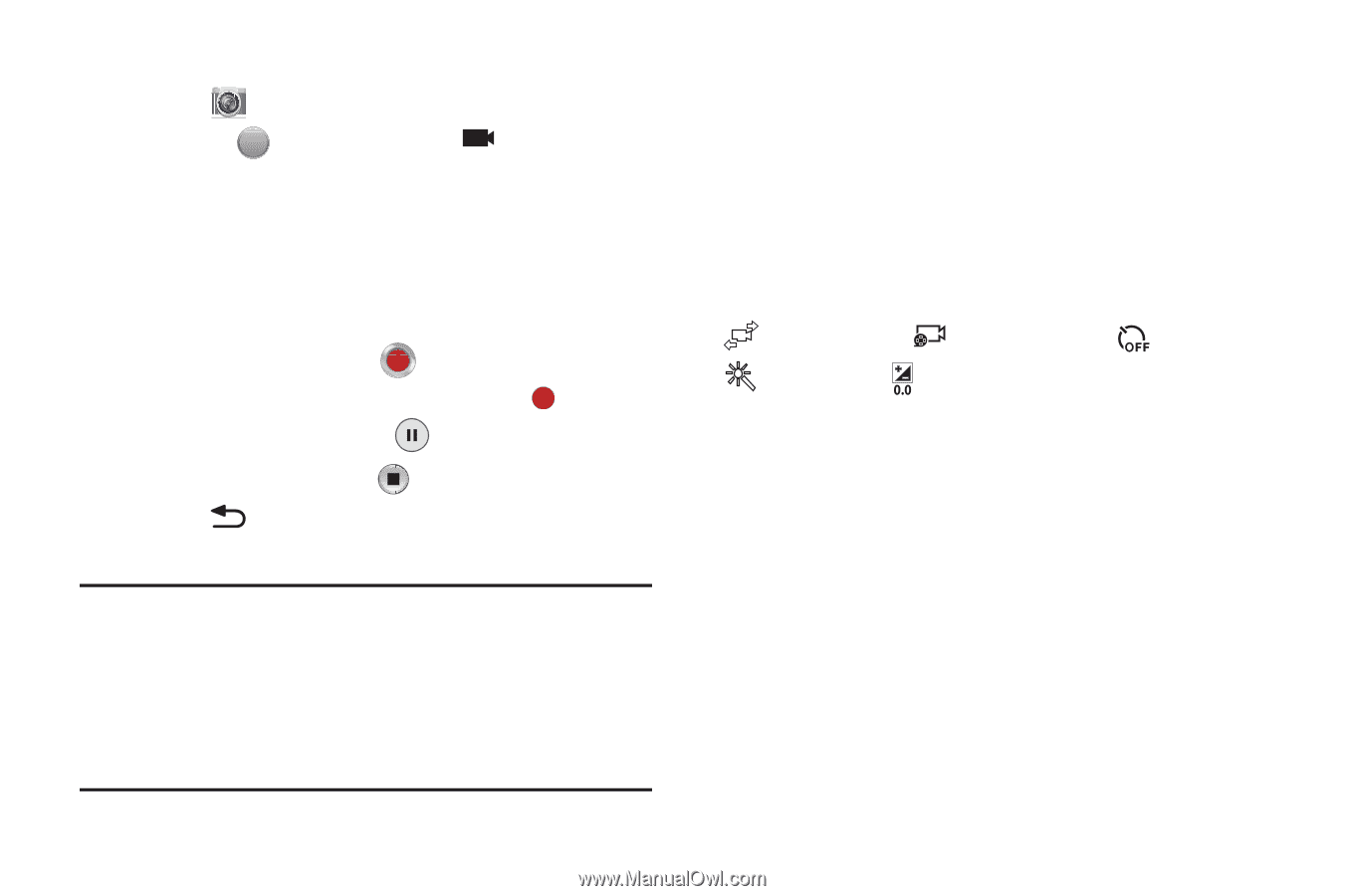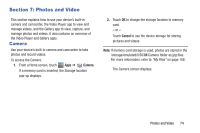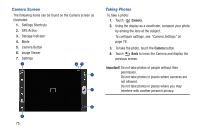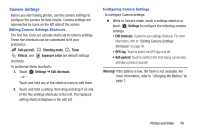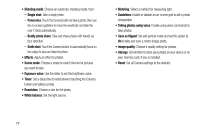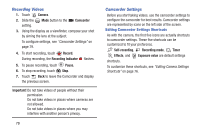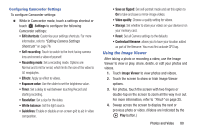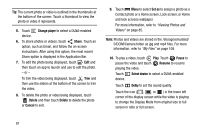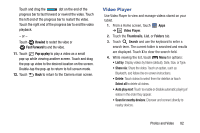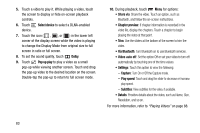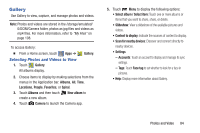Samsung GT-P5210 User Manual Generic Gt-p5210 Galaxy Tab 3 Jb English User Man - Page 84
Recording Videos, Camcorder Settings, Camera, Camcorder, Record, Recording Indicator, Pause.
 |
View all Samsung GT-P5210 manuals
Add to My Manuals
Save this manual to your list of manuals |
Page 84 highlights
Recording Videos 1. Touch Camera. 2. Slide the Mode button to the Camcorder setting. 3. Using the display as a viewfinder, compose your shot by aiming the lens at the subject. To configure settings, see "Camcorder Settings" on page 79. 4. To start recording, touch Record. During recording, the Recording Indicator flashes. 5. To pause recording, touch Pause. 6. To stop recording, touch Stop. 7. Touch Back to leave the Camcorder and display the previous screen. Important! Do not take videos of people without their permission. Do not take videos in places where cameras are not allowed. Do not take videos in places where you may interfere with another person's privacy. 79 Camcorder Settings Before you start taking videos, use the camcorder settings to configure the camcorder for best results. Camcorder settings are represented by icons on the left side of the screen. Editing Camcorder Settings Shortcuts As with the camera, the first five icons are actually shortcuts to camcorder settings. These five shortcuts can be customized to fit your preference. Self-recording, Recording mode, Timer Effects, and Exposure value are default settings shortcuts. To customize these shortcuts, see "Editing Camera Settings Shortcuts" on page 76.