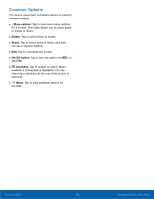Samsung Galaxy S5 Active User Manual - Page 20
Status Bar, alerts on the left. - wireless charging
 |
View all Samsung Galaxy S5 Active manuals
Add to My Manuals
Save this manual to your list of manuals |
Page 20 highlights
Status Bar The Status bar at the top of the Home screen provides device information (such as network status, battery charge, and time) on the right side and notification alerts on the left. Status Icons Battery full: Battery is fully charged. Battery low: Battery is low. Battery charging: Battery is charging. Vibrate mode: Vibrate mode is enabled. Mute mode: Mute mode is enabled. 4G LTE active: The device is connected to a 4G LTE® wireless network. Signal strength: Cellular network signal strength. Network not available: No wireless network is available. Wi-Fi active: Wi-Fi is active. Wi-Fi available: A Wi-Fi network is available. NFC enabled: NFC (Near Field Communication) is enabled. Notification Icons Missed call: A call has been missed. Call in progress: A call is in progress. Call on hold: A call is on hold. New email: New email has arrived. New Gmail: New Gmail has arrived. New voicemail: New voicemail message has been received. New message: New text or multimedia message has arrived. File download in progress: Download of a file or app is in progress. File upload in progress: File is being uploaded or sent. GPS active: Location service (GPS) is active and acquiring a signal. App updates available: App updates are available from the Google Play store. App updates complete: App installation or updates are complete. Know Your Device 14 Status Bar