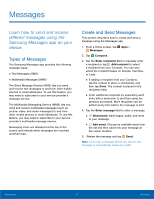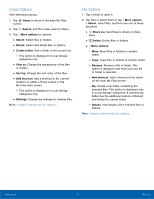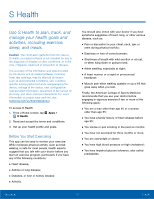Samsung Galaxy S5 Active User Manual - Page 78
My Files, Shortcuts, Local Storage, Cloud Storage, My Files Options
 |
View all Samsung Galaxy S5 Active manuals
Add to My Manuals
Save this manual to your list of manuals |
Page 78 highlights
My Files Access files stored on your device, including images, videos, music, and sound clips. To access My Files: 1. From a Home screen, tap Apps > My Files. 2. Tap a category to view the relevant files or folders. 3. Tap a file or folder to open it. File Groups Files stored in the device are organized into the following groups: • Recent files: View recently saved files. • Images: View image files. • Videos: View video files. • Audio: View audio files. • Documents: View document files. • Downloaded apps: View downloaded apps. • Download history: View all apps and files that have been downloaded to the device. Shortcuts When you add shortcuts folders, Shortcuts is displayed on the main My Files screen. ► Touch and hold a shortcut to rename or delete the shortcut. Note: This option is displayed if you have added shortcuts to the My Files main screen. Local Storage To view folders and files located on the device: ► Tap Device storage. To view folders and files located on the memory card (if installed): ► Tap SD card. Cloud Storage When you add shortcuts to FTP servers or other cloud storage locations, FTP is displayed on the main My Files screen. ► Touch and hold a shortcut to rename or delete the shortcut. Note: This option is displayed if you have added shortcuts to the My Files main screen. My Files Options On the main My Files screen: 1. Tap Search, and then enter search criteria. 2. Tap Storage usage to view memory information for your device and memory card (if installed). 3. Tap More options for these options: • Add shortcut: Add a shortcut to a folder on the My Files main screen. • Add FTP server: Add an FTP server shortcut on the My Files main screen. • Scan for nearby devices: Search for devices that have media sharing activated. • Settings: Change the settings for viewing files. Applications 72 My Files