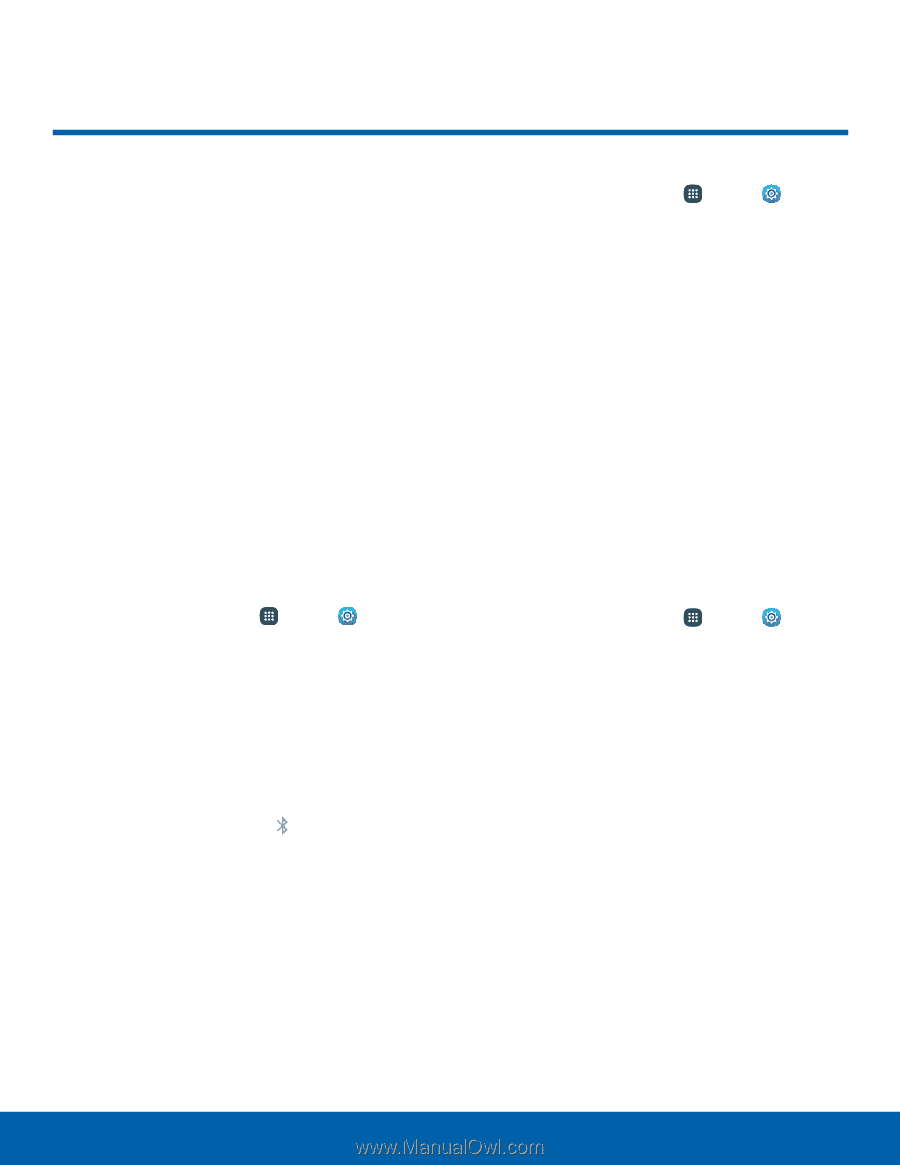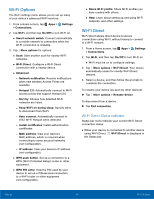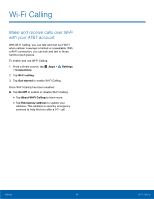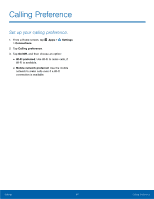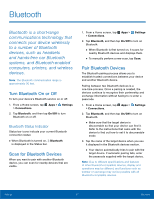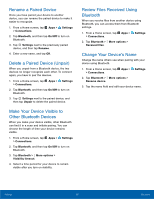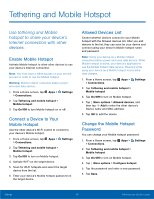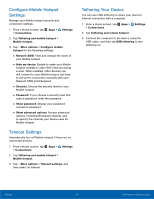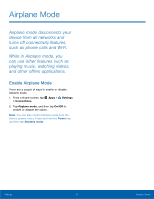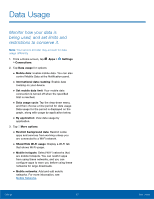Samsung Galaxy S5 Active User Manual - Page 93
Bluetooth, and hands‑free car Bluetooth
 |
View all Samsung Galaxy S5 Active manuals
Add to My Manuals
Save this manual to your list of manuals |
Page 93 highlights
Bluetooth Bluetooth is a short‑range communications technology that connects your device wirelessly to a number of Bluetooth devices, such as headsets and hands‑free car Bluetooth systems, and Bluetooth‑enabled computers, printers, and wireless devices. Note: The Bluetooth communication range is approximately 30 feet. Turn Bluetooth On or Off To turn your device's Bluetooth service on or off: 1. From a Home screen, tap Apps > Settings > Connections. 2. Tap Bluetooth, and then tap On/Off to turn Bluetooth on or off. Bluetooth Status Indicator Status bar icons indicate your current Bluetooth connection status: • When Bluetooth is turned on, Bluetooth is displayed in the Status bar. Scan for Bluetooth Devices When you want to pair with another Bluetooth device, you can scan for nearby devices that are visible. 1. From a Home screen, tap Apps > Settings > Connections. 2. Tap Bluetooth, and then tap On/Off to turn on Bluetooth. • When Bluetooth is first turned on, it scans for nearby Bluetooth devices and displays them. • To manually perform a new scan, tap Scan. Pair Bluetooth Devices The Bluetooth pairing process allows you to establish trusted connections between your device and another Bluetooth device. Pairing between two Bluetooth devices is a one-time process. Once a pairing is created, the devices continue to recognize their partnership and exchange information without having to re-enter a passcode. 1. From a Home screen, tap Apps > Settings > Connections. 2. Tap Bluetooth, and then tap On/Off to turn on Bluetooth. • Make sure that the target device is discoverable so that your device can find it. Refer to the instructions that came with the device to find out how to set it to discoverable mode. 3. Tap the name of the target device when you see it displayed in the Bluetooth devices section. • Your device automatically tries to pair with the target device. If automatic pairing fails, enter the passcode supplied with the target device. Note: Due to different specifications and features of other Bluetooth-compatible devices, display and operations may be different, and functions such as transfer or exchange may not be possible with all Bluetooth-compatible devices. Settings 87 Bluetooth