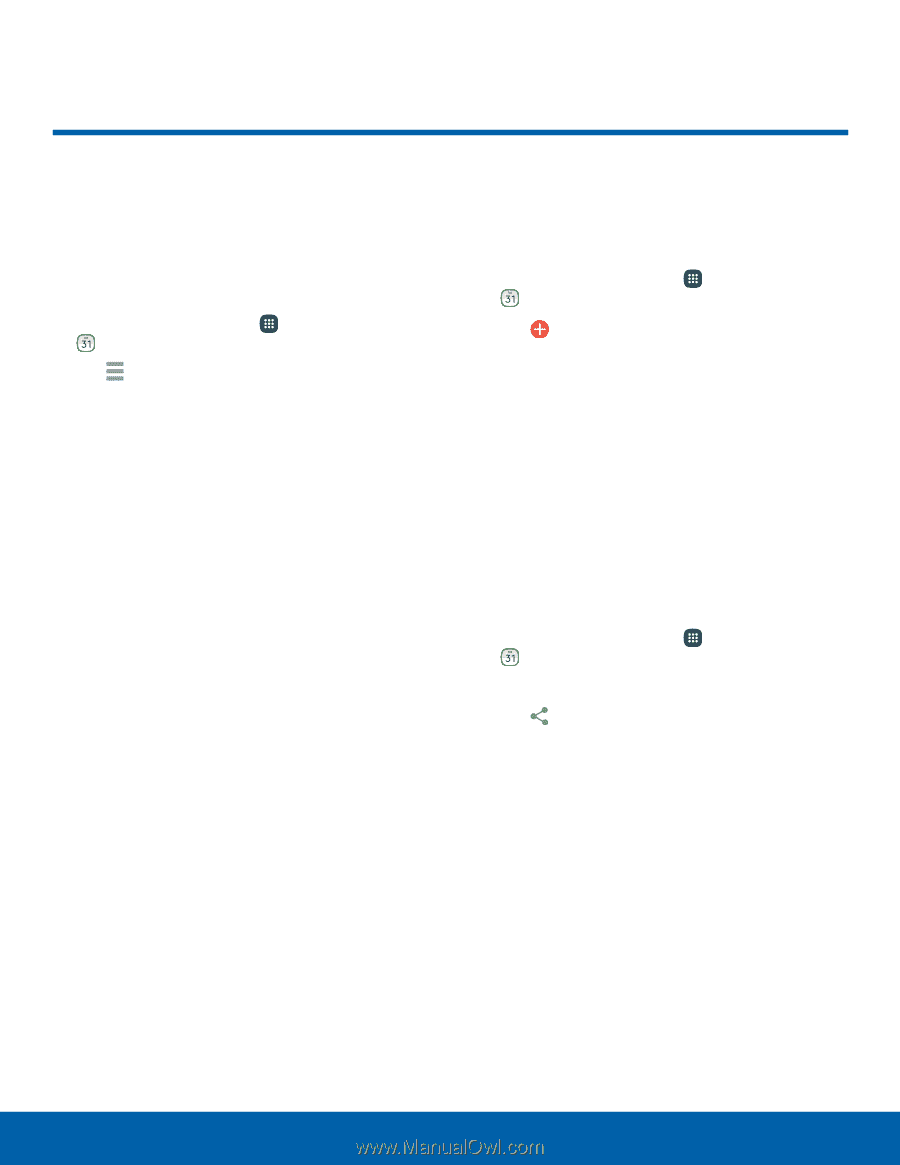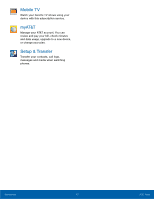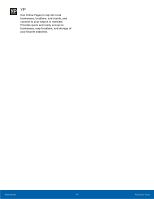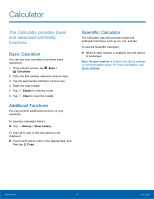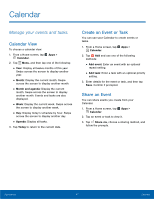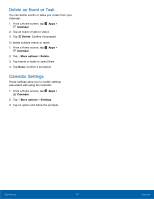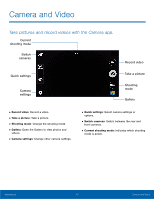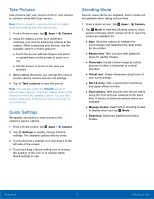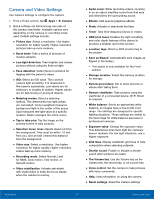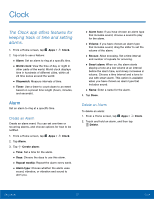Samsung Galaxy S5 Active User Manual - Page 53
Calendar, Manage your events and tasks.
 |
View all Samsung Galaxy S5 Active manuals
Add to My Manuals
Save this manual to your list of manuals |
Page 53 highlights
Calendar Manage your events and tasks. Calendar View To choose a calendar view: 1. From a Home screen, tap Apps > Calendar. 2. Tap Menu, and then tap one of the following: • Year: Display all twelve months of this year. Swipe across the screen to display another year. • Month: Display the current month. Swipe across the screen to display another month. • Month and agenda: Display the current month. Swipe across the screen to display another month. Events and tasks are also displayed. • Week: Display the current week. Swipe across the screen to display another week. • Day: Display today's schedule by hour. Swipe across the screen to display another day. • Agenda: Display all tasks. 3. Tap Today to return to the current date. Create an Event or Task You can use your Calendar to create events or tasks. 1. From a Home screen, tap Apps > Calendar. 2. Tap Add and use one of the following methods: • Add event: Enter an event with an optional repeat setting. • Add task: Enter a task with an optional priority setting. 3. Enter details for the event or task, and then tap Save. Confirm if prompted. Share an Event You can share events you create from your Calendar. 1. From a Home screen, tap Apps > Calendar. 2. Tap an event or task to view it. 3. Tap Share via, choose a sharing method, and follow the prompts. Applications 47 Calendar