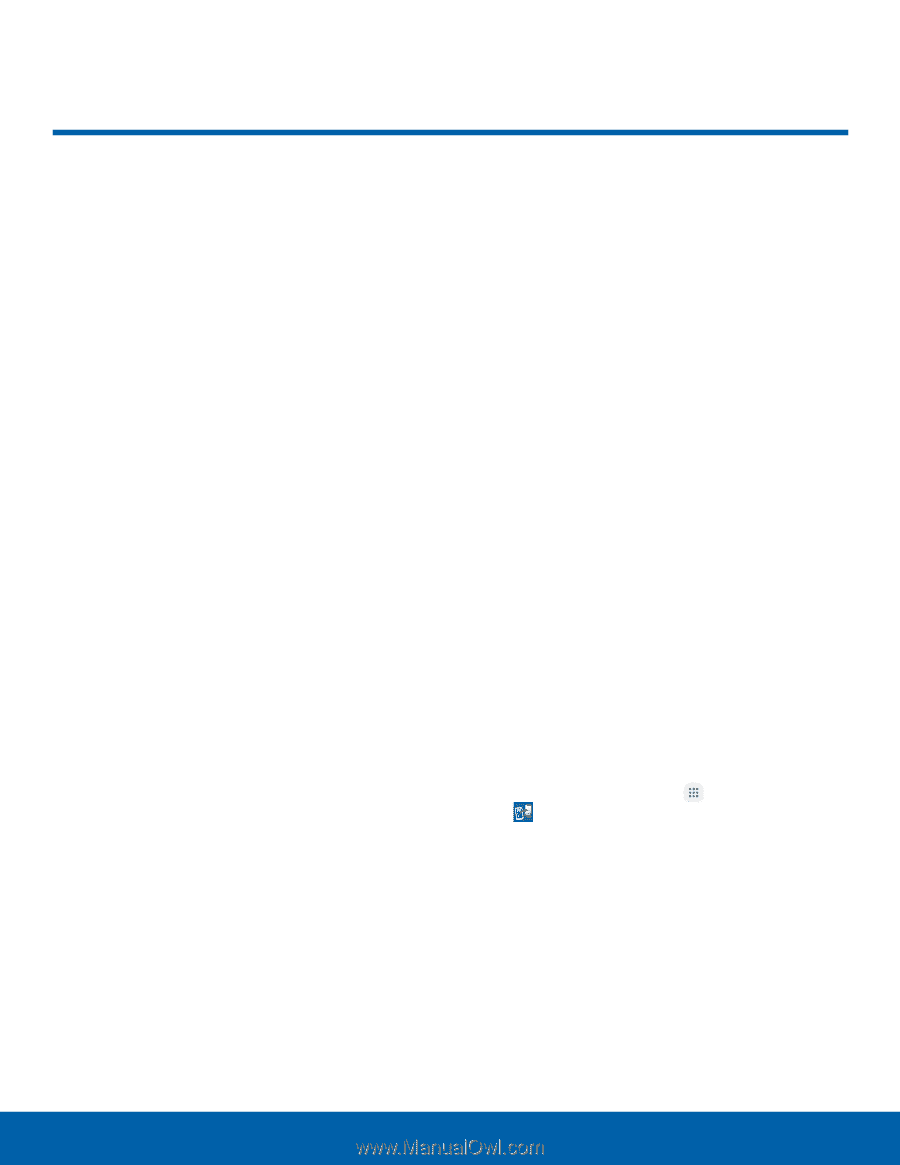Samsung Galaxy S7 active User Manual - Page 13
Set Up Your Device, Turn the Device
 |
View all Samsung Galaxy S7 active manuals
Add to My Manuals
Save this manual to your list of manuals |
Page 13 highlights
Set Up Your Device Turn Your Device On or Off The instructions below explain how to turn your device on or off. Turn the Device On To turn the device on: ► Press and hold the Power key until the device turns on. Turn the Device Off To turn the device off: 1. Press and hold the Power key until the Device options menu is displayed. 2. Tap Power off, and confirm if prompted. Reset the Device If your device stops responding to taps or finger gestures and you are unable to turn it off, you can reset your device. ► Press and hold the Power key and the Volume down key at the same time for more than seven seconds. Initial Set Up The first time you turn your device on, a Welcome screen is displayed. It guides you through the basics of setting up your device. Follow the prompts to choose a default language, connect to a Wi-Fi® network, set up accounts, choose location services, learn about your device's features, and more. Note: Voice Assistant provides voice prompts and descriptions of items on the screen to improve accessibility. During setup, you can enable or disable Voice Assistant by pressing the Home key quickly three times. Setup and Transfer During initial setup, the Setup & Transfer screen is displayed. It guides you through the basics of setting up your device. Follow the prompts to transfer content from an old device, store your contacts in the AT&T Cloud, set up accounts, and more. Note: If you tap not now > exit, you can set up your device later. To access AT&T Setup & Transfer at any time: ► From a Home screen, tap Apps > AT&T folder > Setup & Transfer. Getting Started 7 Set Up Your Device