Samsung Galaxy S7 active User Manual - Page 14
Secure Your Device, Lock the Device - unlocked
 |
View all Samsung Galaxy S7 active manuals
Add to My Manuals
Save this manual to your list of manuals |
Page 14 highlights
Secure Your Device Use your device's screen lock features to secure your device. Lock the Device By default, the device locks automatically when the screen times out. To lock the device: ► Press the Power key. Unlock the Device The default Screen lock on your device is Swipe. Note: To choose a more secure screen lock, see Set a Screen Lock. To unlock the device: ► Press the Power key or Home key, and then drag your finger across the screen. Getting Started 8 Set Up Your Device
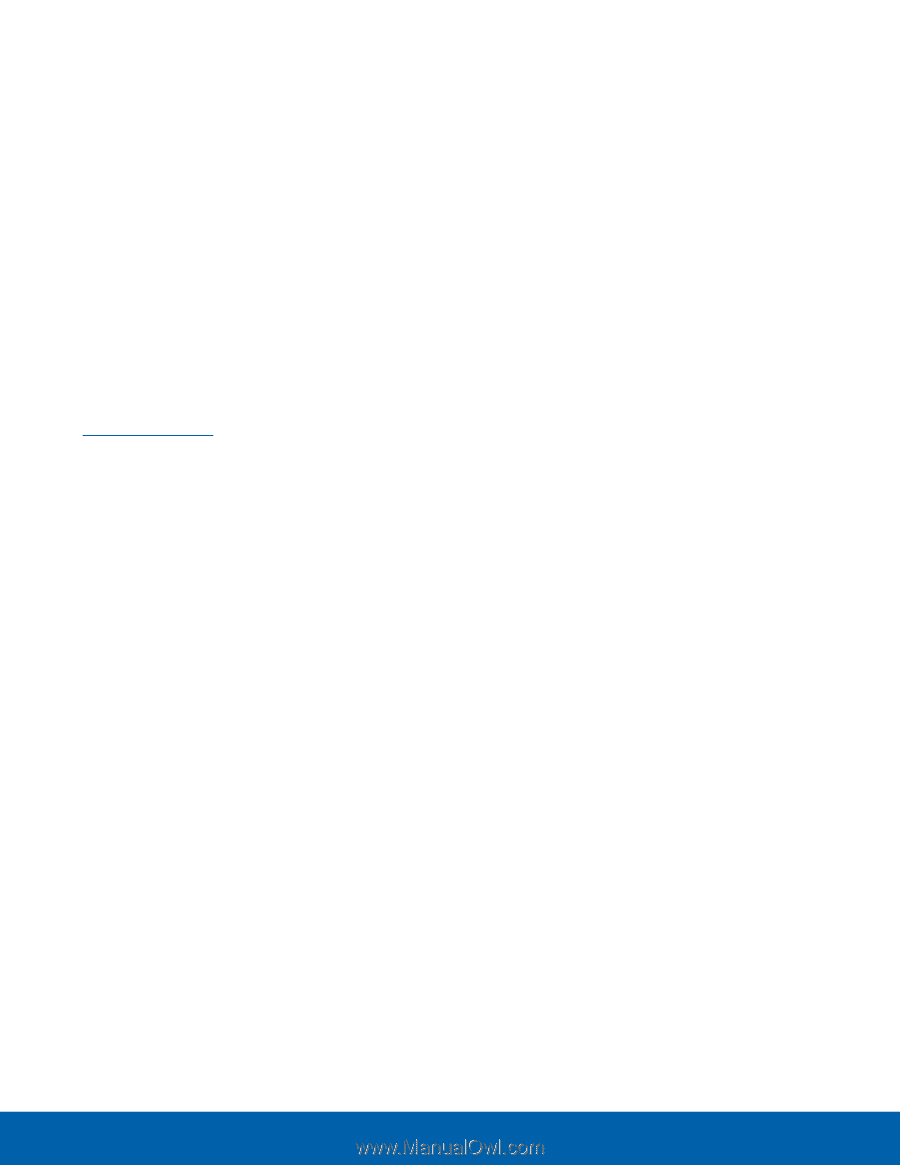
8
Set Up Your Device
Getting Started
Secure Your Device
Use your device’s screen lock Features to secure
your device.
Lock the Device
By deFault, the device locks automatically when the
screen times out.
To lock the device:
►
Press the
Power
key.
Unlock the Device
The deFault Screen lock on your device is Swipe.
Note
: To choose a more secure screen lock,
see
Set a Screen Lock
.
To unlock the device:
►
Press the
Power
key or
Home
key, and then
drag your fnger across the screen.














