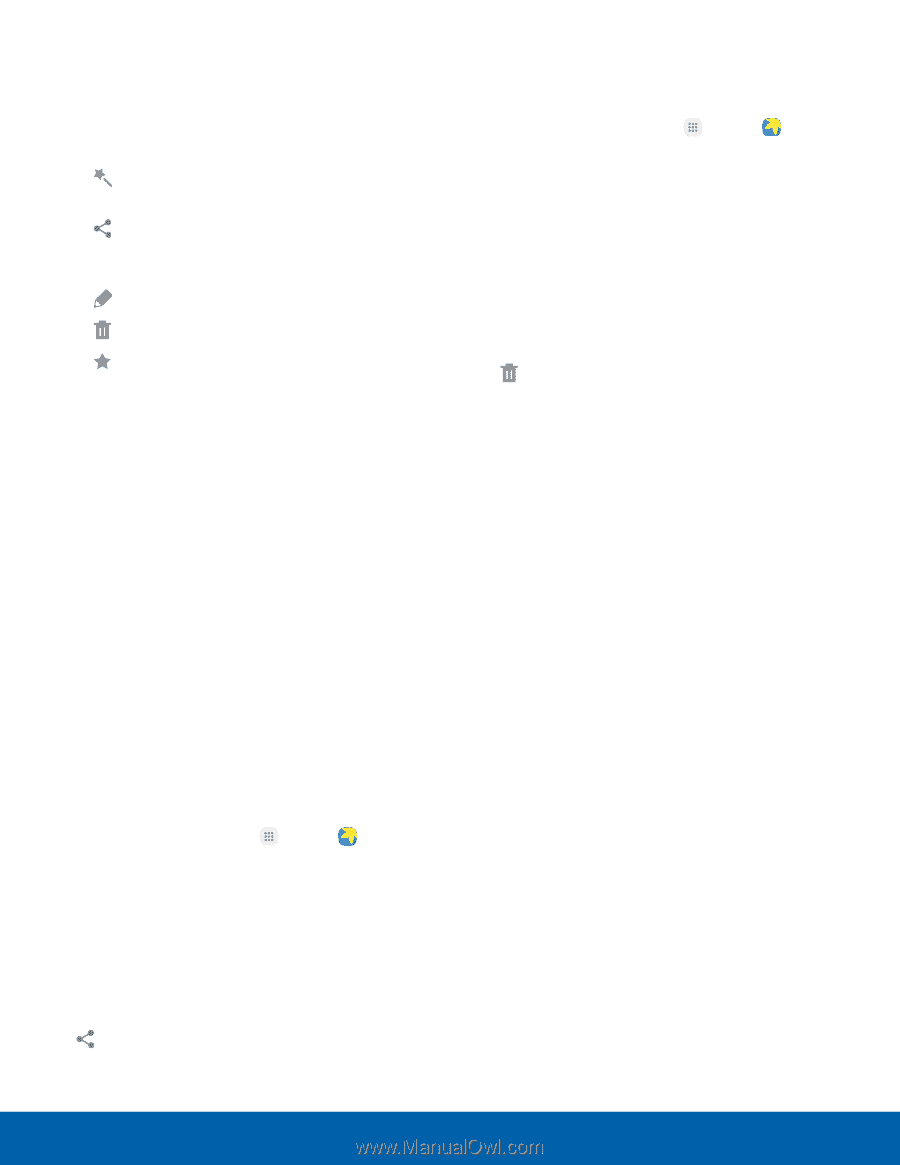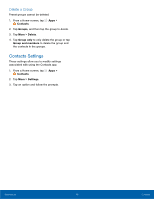Samsung Galaxy S7 active User Manual - Page 66
Edit Images, Share Images and Videos, Auto adjust, Share, Delete, Favorite, Rotate left, Rotate right
 |
View all Samsung Galaxy S7 active manuals
Add to My Manuals
Save this manual to your list of manuals |
Page 66 highlights
Edit Images You can edit images stored on your device. ► While viewing an image, tap the screen once to see the following options: • Auto adjust: Apply adjustments determined by built-in correction software. • Share: Send the image to your contacts by email, messaging, social media, cloud accounts, or other methods. • Edit: View and use the editing tools. • Delete: Delete the image from your device. • Favorite: Mark the image as a favorite, and then access it from the Favorites view. • More: - Rotate left: Rotate the picture counter-clockwise. - Rotate right: Rotate the picture clockwise. - Details: View and edit information about the image, including the date created, location, and properties. - Slideshow: Start a slideshow with the images and videos in the current folder. - Set as contact picture: Set the image as the photo for a contact. - Set as wallpaper: Set the image as a wallpaper for the Home and Lock screens. Share Images and Videos You can share images and videos from your Gallery. 1. From a Home screen, tap Apps > Gallery. 2. Tap a folder to open it. 3. In a folder, tap More > Share, select images and videos, and then tap Share to send them to others or share them with social network services. - or - While viewing a single image or video, tap Share to send it to others or share it with social network services. Delete Images and Videos You can delete images stored on your device. 1. From a Home screen, tap Apps > Gallery. 2. Tap a folder to open it. 3. Tap More > Edit. 4. Tap images and videos to select them, or tap the All checkbox at the top of the screen to select all images and videos. 5. Tap Delete, and confirm when prompted. - or - When viewing a single image or video, tap Delete. Applications 60 Gallery