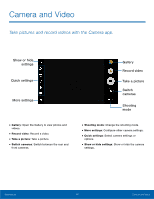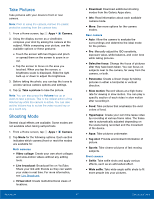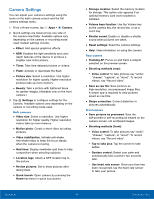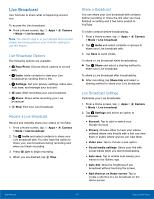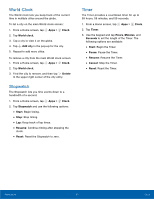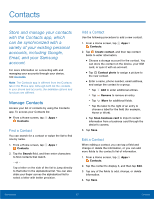Samsung Galaxy S7 active User Manual - Page 53
Take Pictures, Shooting Mode, Live Broadcast - manual
 |
View all Samsung Galaxy S7 active manuals
Add to My Manuals
Save this manual to your list of manuals |
Page 53 highlights
Take Pictures Take pictures with your device's front or rear camera. Note: Prior to using the camera, remove the plastic protective covering from the camera lens. 1. From a Home screen, tap Apps > Camera. 2. Using the display screen as a viewfinder, compose your shot by aiming the camera at the subject. While composing your picture, use the available options or these gestures: • Touch the screen with two fingers and pinch or spread them on the screen to zoom in or out. • Tap the screen to focus on the area you touched. When you tap the screen, a brightness scale is displayed. Slide the light bulb up or down to adjust the brightness. 3. Before taking the photo, you can tap the icons to access various camera options and settings. 4. Tap Take a picture to take the picture. Note: You can also press the Volume key up or down to take a picture. This is the default action of the Volume key while the camera is active. You can also set the Volume key to act as the video record key or as a zoom key. Shooting Mode Several visual effects are available. Some modes are not available when taking self-portraits. 1. From a Home screen, tap Apps > Camera. 2. Tap Mode for the following options. Each section indicates which camera (front or rear) the modes are available for. Both cameras • Video collage: Create your own short collages and slow-motion videos without any editing tools. • Live broadcast: Broadcast live on YouTube. Share your link with friends so they can watch your video in real time. For more information, see Live Broadcast. • Virtual shot: Create multi-directional views of locations. • Download: Download additional shooting modes from the Galaxy Apps store. • Info: Read information about each available camera mode. • More: See more options for the camera modes. Rear camera • Auto: Allow the camera to evaluate the surroundings and determine the ideal mode for the picture. • Pro: Manually adjust the ISO sensitivity, exposure value, white balance, and color tone while taking pictures. • Selective focus: Change the focus of pictures after they have been taken. You can focus on subjects near to the camera, far away from the camera, or both. • Panorama: Create a linear image by taking pictures in either a horizontal or vertical direction. • Slow motion: Record videos at a high frame rate for viewing in slow motion. You can play a specific section of each video in slow motion after recording it. • Food: Take pictures that emphasize the vivid colors of food. • Hyperlapse: Create your own time lapse video by recording at various frame rates. The frame rate is automatically adjusted depending on the scene being recorded and the movement of the device. • Aqua: Take pictures underwater. • Tag shot: Provide environment information of picture. • Sports: Take clearer pictures of fast moving subjects. Front camera • Selfie: Take selfie shots and apply various effects, such as an airbrushed effect. • Wide selfie: Take wide-angle selfie shots to fit more people into your pictures. Applications 47 Camera and Video