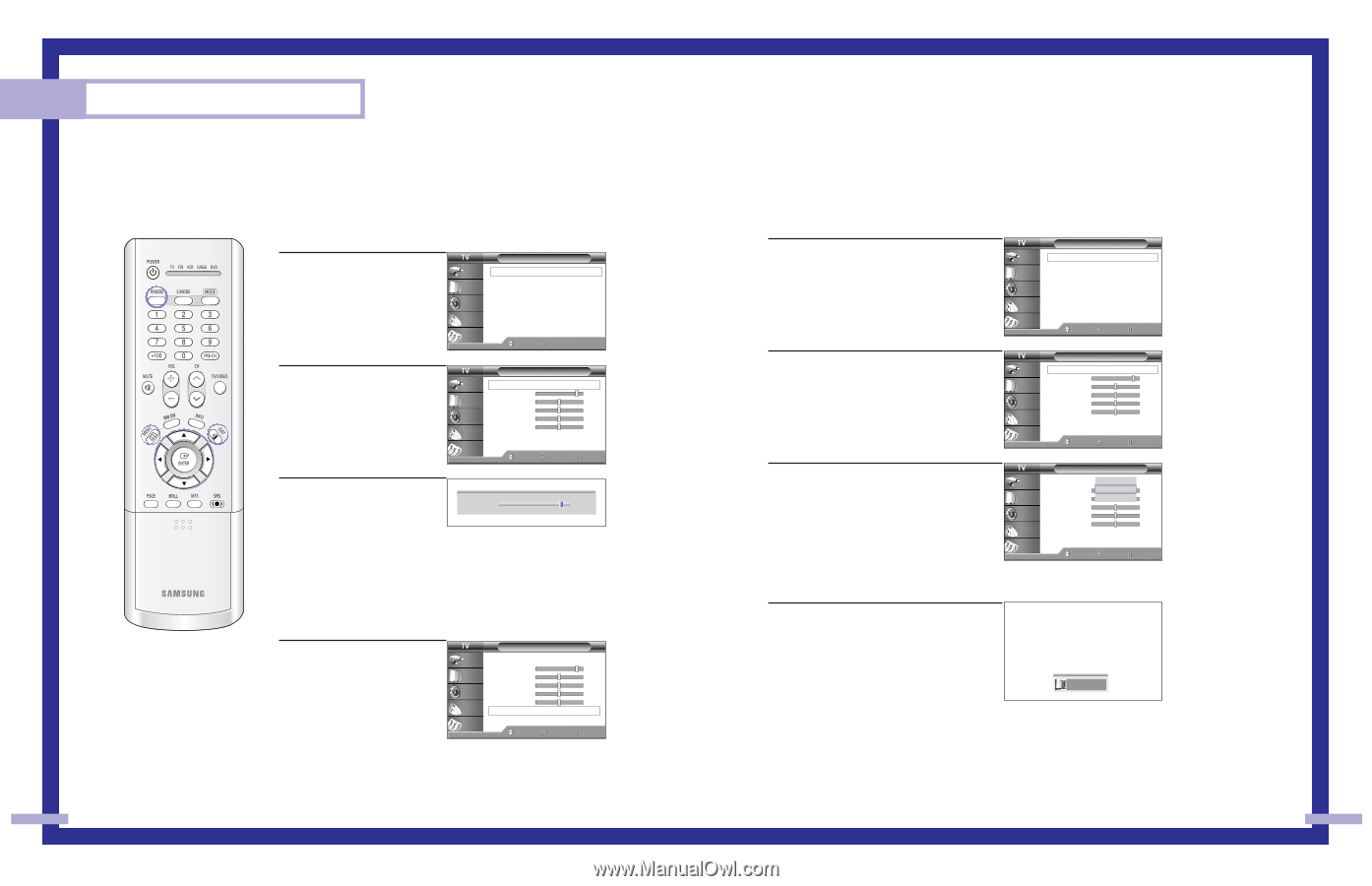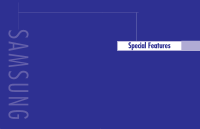Samsung HLP6163W User Manual (ENGLISH) - Page 18
Picture Control - reset
 |
UPC - 036725243798
View all Samsung HLP6163W manuals
Add to My Manuals
Save this manual to your list of manuals |
Page 18 highlights
Operation Picture Control You can use the on-screen menus to change the "Contrast", "Brightness", "Sharpness", "Color" and "Tint" according to personal preference. (Alternatively, you can use one of the automatic settings. See next page.) Customizing the Picture 1 Press the MENU button. Press the ... or † button to select "Picture", then press the ENTER button. Input Picture Sound Channel Setup Picture Mode Color Tone Size Digital NR DNIe MCC Film Mode PIP : Standard √ : Warm1 √ √ : Off √ : On √ √ : Off √ √ Move Enter Return 2 Press the ENTER button to select "Mode". Input Picture Sound Channel Setup Mode Mode : Standard √ Contrast 90 Brightness 50 Sharpness 50 Color 50 Tint 50 50 Reset Move Enter Return 3 Press the ... or † button to select a particular item, then ▲ Contrast 90 press the ENTER button. ▼ Press the œ or √ button to increase or decrease the value of a particular item. NOTE • "Tint" doesn't operate in PC, DVI, HDMI or 480p-Component or higher modes. Resetting the Picture Settings to the Factory Defaults You can return to the factory default picture settings. 4 Press the MENU button to display the "Mode" menu. Press the ... or † button to select "Reset", then press the ENTER button. The previously adjusted picture settings will be reset to the factory defaults. Input Picture Sound Channel Setup Mode Mode : Standard √ Contrast 90 Brightness 50 Sharpness 50 Color 50 Tint 50 50 Reset Move Enter Return 34 Using Automatic Picture Settings Your TV has automatic picture settings ("Dynamic", "Standard" and "Cinema") that are preset at the factory. You can activate either "Dynamic", "Standard" or "Cinema" by pressing the P.MODE button (or by making a selection from the menu). Or, you can select "Custom" which automatically recalls your personalized picture settings. 1 Press the MENU button. Press the ... or † button to select "Picture", then press the ENTER button. Input Picture Sound Channel Setup Picture Mode Color Tone Size Digital NR DNIe MCC Film Mode PIP : Standard √ : Warm1 √ √ : Off √ : On √ √ : Off √ √ Move Enter Return 2 Press the ENTER button to select "Mode". Input Picture Sound Channel Setup Mode Mode : Standard √ Contrast 90 Brightness 50 Sharpness 50 Color 50 Tint 50 50 Reset Move Enter Return 3 Press the ENTER button again to select "Mode". Press the ... or † button to select a particular item, then press the ENTER button. Press the EXIT button to exit. Input Picture Sound Channel Setup Mode Mode : SDtaynnadmaircd Contrast Standard 90 Brightness Cinema 50 Sharpness 50 Color 50 Tint 50 50 Reset Move Enter Return Alternate method Press the P.MODE button on the remote control repeatedly to select one of the standard picture settings. Standard • Choose "Dynamic" for viewing the TV during the day or when there is a bright light in the room. • Choose "Standard" for the standard factory settings. • Choose "Cinema" when viewing a movie. 35