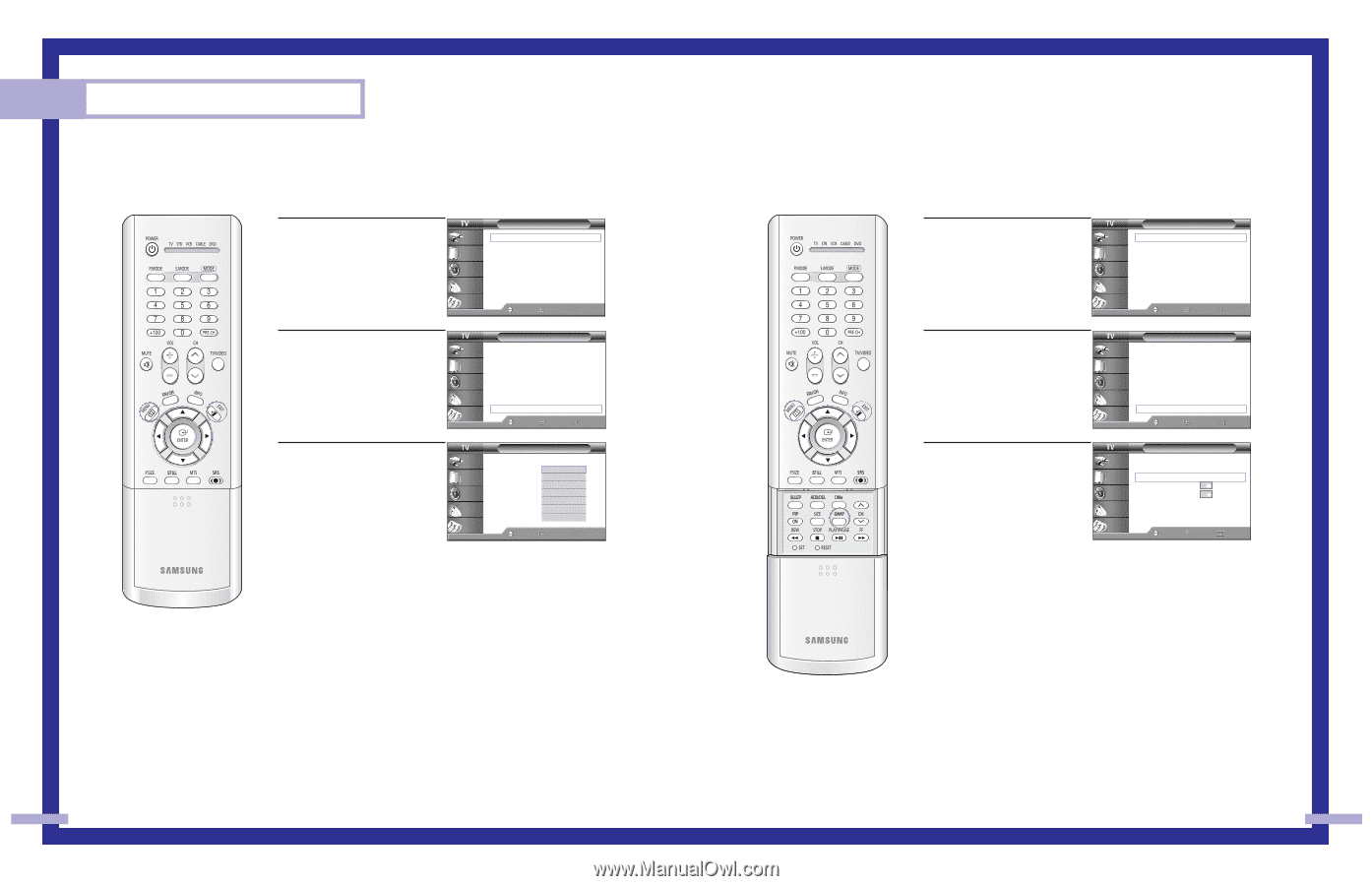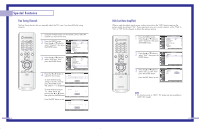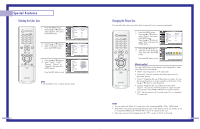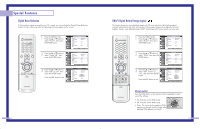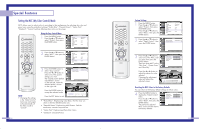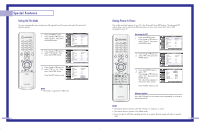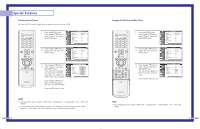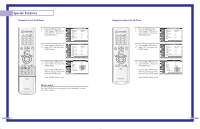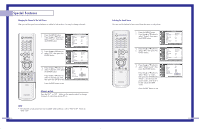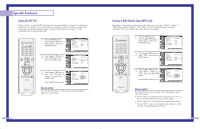Samsung HLP6163W User Manual (ENGLISH) - Page 30
Swapping the Sub Picture and Main Picture, Selecting an External Source - support 5 1
 |
UPC - 036725243798
View all Samsung HLP6163W manuals
Add to My Manuals
Save this manual to your list of manuals |
Page 30 highlights
Special Features Selecting an External Source You can use PIP to view a signal from an external source, such as a VCR. 1 Press the MENU button. Press the ... or † button to select "Picture", then press the ENTER button. Input Picture Sound Channel Setup Picture Mode Color Tone Size Digital NR DNIe MCC Film Mode PIP : Standard √ : Warm1 √ √ : Off √ : On √ √ : Off √ √ Move Enter Return 2 Press the ... or † button to select "PIP", then press the ENTER button. Input Picture Sound Channel Setup Picture Mode Color Tone Size Digital NR DNIe MCC Film Mode PIP : Standard √ : Warm1 √ √ : Off √ : On √ √ : Off √ √ Move Enter Return 3 Press the ... or † button to select "Source", then press the ENTER button. If you have not connected any equipment to the TV's input jacks, the signal from these inputs will not appear. Input Picture Sound Channel Setup PIP PIP Source Swap Size Position Channel Select Sound : On : TVTV AV1 AV2 AV3 :SA-Virid1e1o1 :SM-Vaidineo2 S-Video3 Move Enter Return Press the ... or † button to select an external signal, then press the ENTER button. Press the EXIT button to exit. NOTES • The sub picture doesn't support "ANT 2 IN", "Component1", "Component2", "PC", "DVI" and "HDMI". • For more information about external signals, see "Viewing an External Signal Source" (See page 41). If you select "TV", the sub picture is the same as the main picture. 58 Swapping the Sub Picture and Main Picture 1 Press the MENU button. Press the ... or † button to select "Picture", then press the ENTER button. Input Picture Sound Channel Setup Picture Mode Color Tone Size Digital NR DNIe MCC Film Mode PIP : Standard √ : Warm1 √ √ : Off √ : On √ √ : Off √ √ Move Enter Return 2 Press the ... or † button to select "PIP", then press the ENTER button. Input Picture Sound Channel Setup Picture Mode Color Tone Size Digital NR DNIe MCC Film Mode PIP : Standard √ : Warm1 √ √ : Off √ : On √ √ : Off √ √ Move Enter Return 3 Press the ... or † button to select "Swap", then press the ENTER button. The sub picture appears in the main picture, and vice versa. Press the EXIT button to exit. Input Picture Sound Channel Setup PIP PIP : On √ Source : TV √ Swap Size √ Position √ Channel : Air 11 √ Select Sound : Main √ Move Enter Return NOTE • The swapping doesn't support "ANT 2 IN", "Component1", "Component2", "PC", "DVI" and HDMI. 59