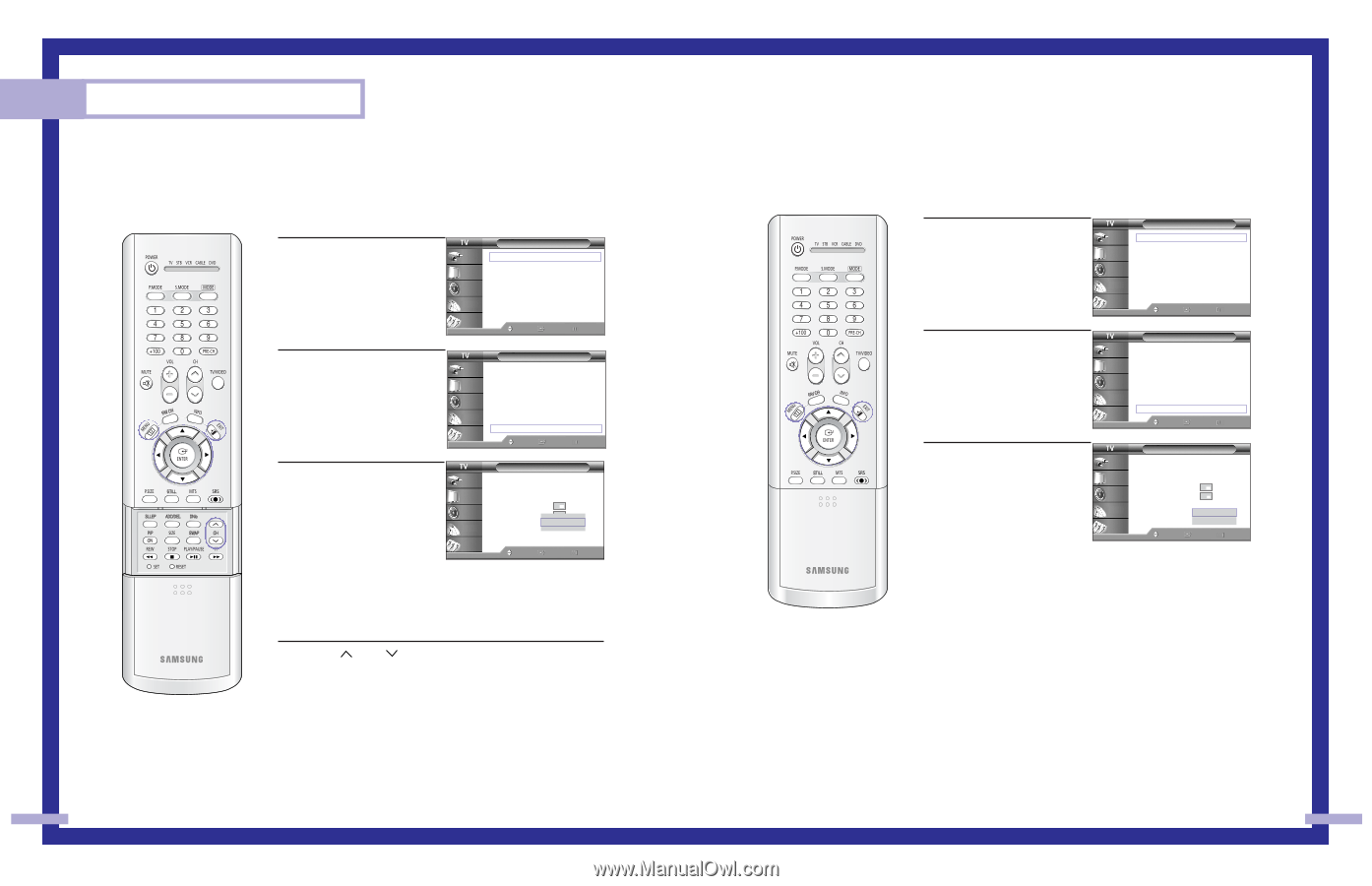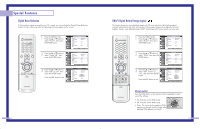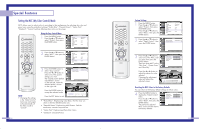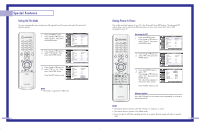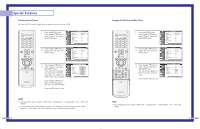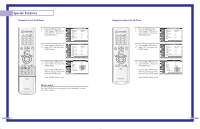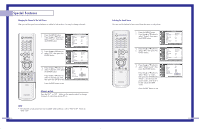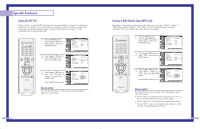Samsung HLP6163W User Manual (ENGLISH) - Page 32
Changing the Channel of the Sub Picture, Alternate method, Selecting the Sound Source
 |
UPC - 036725243798
View all Samsung HLP6163W manuals
Add to My Manuals
Save this manual to your list of manuals |
Page 32 highlights
Special Features Changing the Channel of the Sub Picture After you set the signal source (antenna or cable) of sub picture, it is easy to change channels. 1 Press the MENU button. Press the ... or † button to select "Picture", then press the ENTER button. Input Picture Sound Channel Setup Picture Mode Color Tone Size Digital NR DNIe MCC Film Mode PIP : Standard √ : Warm1 √ √ : Off √ : On √ √ : Off √ √ Move Enter Return 2 Press the ... or † button to select "PIP", then press the ENTER button. Input Picture Sound Channel Setup Picture Mode Color Tone Size Digital NR DNIe MCC Film Mode PIP : Standard √ : Warm1 √ √ : Off √ : On √ √ : Off √ √ Move Enter Return 3 Press the ... or † button to select "Channel", then press the ENTER button. Press the ... or † button to select a channel you want, then press the ENTER button. Input Picture Sound Channel Setup PIP PIP Source Swap Size Position Channel Select Sound : On : TV ▲ : AAiirr 11 : Ma▼in Move Enter Return Press the EXIT button to exit. Alternate method Press the CH or CH button on the remote control to change channels of sub picture during PIP on. NOTE • The channels of sub picture are not available when antenna is set to "ANT 2 IN". It links to "ANT 1 IN". 62 Selecting the Sound Source You can use this feature to hear sound from the main or sub picture. 1 Press the MENU button. Press the ... or † button to select "Picture", then press the ENTER button. Input Picture Sound Channel Setup Picture Mode Color Tone Size Digital NR DNIe MCC Film Mode PIP : Standard √ : Warm1 √ √ : Off √ : On √ √ : Off √ √ Move Enter Return 2 Press the ... or † button to select "PIP", then press the ENTER button. Input Picture Sound Channel Setup Picture Mode Color Tone Size Digital NR DNIe MCC Film Mode PIP : Standard √ : Warm1 √ √ : Off √ : On √ √ : Off √ √ Move Enter Return 3 Press the ... or † button to select "Select Sound", then press the ENTER button. Press the ... or † button to select "Main" or "Sub", then press the ENTER button. "Main" is for the main TV picture audio, and "Sub" is for the sub picture (PIP) audio. Input Picture Sound Channel Setup PIP PIP Source Swap Size Position Channel Select Sound : On : TV : Air 11 : MaMinain Sub Move Enter Return Press the EXIT button to exit. 63