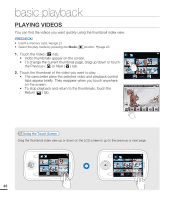Samsung HMX-E10BN User Manual (user Manual) (ver.1.0) (English) - Page 53
advanced recording, USING THE MENU TAB IN THE RECORD MODE, RECORDING MENU ITEMS
 |
UPC - 036725303652
View all Samsung HMX-E10BN manuals
Add to My Manuals
Save this manual to your list of manuals |
Page 53 highlights
advanced recording USING THE MENU TAB IN THE RECORD MODE • You can change the menu settings to customize your camcorder. • Access the desired menu screen by following the steps below, and then change the various settings. PRECHECK! • Press the Power ( ) button to turn on the camcorder. ¬page 22 • Select the Record mode by pressing the Mode ( ) button. ¬page 23 MENU MENU Using the Menu Tab: An Example 1. Press the MENU button in STBY mode. • The menu screen appears. 2. Touch the "Video Resolution ." (The Video Resolution function is used here as an example.) 3. Touch the desired option. 4. Press the MENU button to exit the menu. Video Resolution 1080/30p • The camcorder applies the menu item you selected and displays the appropriate indicator. • There are some functions you cannot activate simultaneously in the menu. Also, you cannot select grayed-out menu items. Refer to Toubleshooting for examples of unworkable combinations of functions and menu items. ¬page 83 Video Photo Resolution Resolution Smart Filter Panorama Quick View Settings RECORDING MENU ITEMS • The menu items you can access depend on the operation mode. • For operation details, see the page listed under Page in the table below. z : available, X : not available Items Operation mode Video Resolution Video z Photo X Default value 720x30p Page 44 Photo Resolution X z [8M] 3264x2448 (4:3) 45 Smart Filter z z Normal 46 Panorama X z Off 48 Quick View z z On 49 These items and default values may be changed without notice. 43