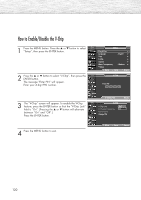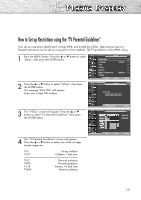Samsung HP-R5072 Quick Guide (easy Manual) (ver.1.0) (English) - Page 116
Preventing Screen Burn-in
 |
View all Samsung HP-R5072 manuals
Add to My Manuals
Save this manual to your list of manuals |
Page 116 highlights
Preventing Screen Burn-in To reduce the possibility of screen burn, this unit is equipped with screen burn prevention technology. This technology enables you to set picture movement up/down (Vertical Line) and side to side (Horizontal Dot). The Time setting allows you to program the time between movement of the picture in minutes. 1 Press the MENU button. Press the ▲ or ▼ button to select "Setup", then press the ENTER button. 2 Press the ▲ or ▼ button to select "Screen Burn Protection", then press the ENTER button. TV Setup Plug & Play Language Time V-Chip Caption Menu Transparency † More √ : English √ √ √ √ : Medium √ Move Enter Return TV Screen Burn Protection Pixel Shift √ All White √ Signal Pattern √ 3 Press the ENTER button to select "Pixel Shift", then press the ENTER button. • Pressing the ▲ or ▼ button will alternate between "On" and "Off". You will also see the items "Horizontal Dot", "Vertical Line" and "Time". • Pixel Shift: Using this function, you can minutely move pixels on the PDP in horizontal or vertical direction to prevent after image on the screen. Move Enter Return TV Pixel Shift Pixel Shift Horizontal Dot Vertical Line Time : OOnff : 2On : 2 : 2 Move Enter Return 4 Press the ▲ or ▼ button to select the item you wish to change, then press the ENTER button. Press the ▲ or ▼ button to change the value of the item, then press the ENTER button. • Optimum condition for pixel shift; Horizontal Dot 2 Vertical Line 2 Time 2 TV Pixel Shift Pixel Shift : On Horizontal Dot : 20 Vertical Line : 41 Time : 42 3 4 Move Enter Return 5 Press the MENU button to exit. 116