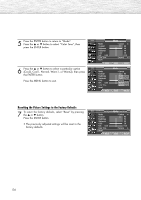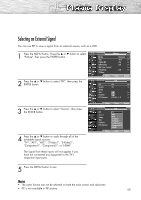Samsung HP-R5072 Quick Guide (easy Manual) (ver.1.0) (English) - Page 59
Selecting an External Signal
 |
View all Samsung HP-R5072 manuals
Add to My Manuals
Save this manual to your list of manuals |
Page 59 highlights
Selecting an External Signal You can use PIP to view a signal from an external source, such as a VCR. 1 Press the MENU button. Press the ▲ or ▼ button to select "Picture", then press the ENTER button. TV Mode Size Picture : Dynamic √ : 16:9 √ Digital NR : On √ DNIe Demo : Off √ My Color Control √ Film Mode : Off √ † More Move Enter Return 2 Press the ▲ or ▼ button to select "PIP", then press the ENTER button. TV PIP PIP : On √ Source : TV √ Swap Size : √ Position : √ PIP Channel : DTV Air 3 - 0 √ 3 Press the ▲ or ▼ button to select "Source", then press the ENTER button. 4 Press the ▲ or ▼ button to cycle through all of the available signal sources: "TV", "AV1", "AV2", "S-Video1", "S-Video2", "Component1", "Component2", or "HDMI". The signal from these inputs will not appear if you have not connected any equipment to the TV's respective input jacks. Move Enter Return TV PIP PIP Source Swap Size Position PIP Channel : OTnV : TAVV1 AV2 : S-Video1 S-Video2 : Component 1 : DCToVmApiorn3e-n0t 2 HDMI Move Enter Return 5 Press the MENU button to exit. Notes • The same Source can not be selected on both the main screen and subscreen. • PC is not available in PIP picture. 59