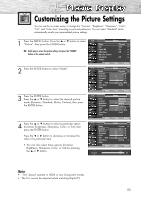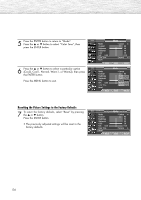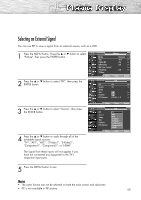Samsung HP-R5072 Quick Guide (easy Manual) (ver.1.0) (English) - Page 58
Viewing the Picture-in-Picture
 |
View all Samsung HP-R5072 manuals
Add to My Manuals
Save this manual to your list of manuals |
Page 58 highlights
Viewing the Picture-in-Picture Selecting the PIP Screen 1 Press the MENU button. Press the ▲ or ▼ button to select "Picture", then press the ENTER button. TV Mode Size Picture : Dynamic √ : 16:9 √ ➤ Quick way to access the PIP mode: Simply press the "PIP" button under the cover of the remote control. Digital NR : On √ DNIe Demo : Off √ My Color Control √ Film Mode : Off √ 2 Press the ▲ or ▼ button to select "PIP", then press the ENTER button. † More Move Enter Return TV PIP 3 Press the ENTER button, then press the ▲ or ▼ button to select "On". The PIP image will appear in the corner of the screen. • Pressing the ▲ or ▼ button will alternate between "On" and "Off". PIP : Off √ Source : TV √ Swap Size : √ Position : √ PIP Channel : Air 3 √ Note • If the PIP On/Off will not function, check if the V-Chip Lock (refer to page 120) is On. PIP does not function when the V-Chip Lock is set to On. Change the setting to Off and try it again. 4 Press the MENU button to exit. Enter Return TV PIP PIP : On √ Source : TV √ Swap Size : √ Position : √ PIP Channel : DTV Air 3 - 0 √ Move Enter Return PIP Settings Main screen PIP screen TV Analog Digital (ATSC) A : Analog D : Digital O : PIP and swap operate X : PIP doesn't operate AV(A) S-Video(A) Component(A) PC HDMI(D) Analog TV Digital X (ATSC) X X X O O O O O X X AV(A) X O X X X O O S-Video(A) X O X X X O O Component(A) X O X X X O O PC X X X X X X X HDMI(D) O X O O O X X Note • This TV has only one tuner and does not allow you to watch one TV channel in the main screen and 58 another channel in the PIP screen.