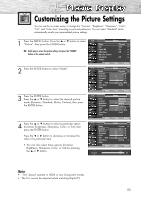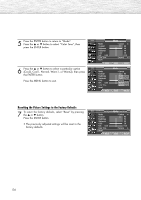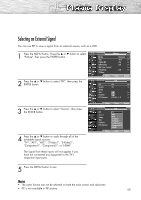Samsung HP-R5072 Quick Guide (easy Manual) (ver.1.0) (English) - Page 57
Panorama, Zoom1, In TV, VIDEO, and COMPONENT480i, 480p modes, all screen modes can be selected.
 |
View all Samsung HP-R5072 manuals
Add to My Manuals
Save this manual to your list of manuals |
Page 57 highlights
When you press the P.SIZE button under the cover of the remote control, the TV's screen mode should appear in sequence. The screen displays in this order: 16:9, Panorama, Zoom1, Zoom2, 4:3. Note • If you watch a still image or the 4:3 mode for a long time (over 2 hours), an image may be burned onto the screen. View the TV in 16:9 or Panorama mode as much as possible. 16:9 Sets the picture to 16:9 wide mode. Zoom2 The screen size when the Zoom1 screen is vertically enlarged. 16:9 Panorama Converts regular 4:3 aspect ratio screen to wide screen. Zoom2 Move 4:3 Sets the picture to 4:3 normal mode. Panorama 4:3 Zoom1 The screen size when Wide screen is vertically enlarged. Zoom1 Move Notes • In TV, VIDEO, S-VIDEO, and COMPONENT(480i, 480p) modes, all screen modes can be selected. (16:9 ➞ Panorama ➞ Zoom1 ➞ Zoom2 ➞ 4:3). • In TV(DTV), COMPONENT(720p, 1080i), PC, HDMI modes, only 16:9 & 4:3 modes can be selected. • In Zoom1, Zoom2 modes, you can move the picture on screen by pressing the ▲ or ▼ button. (All screen modes) • Picture size will not change when PIP size is Double. 57