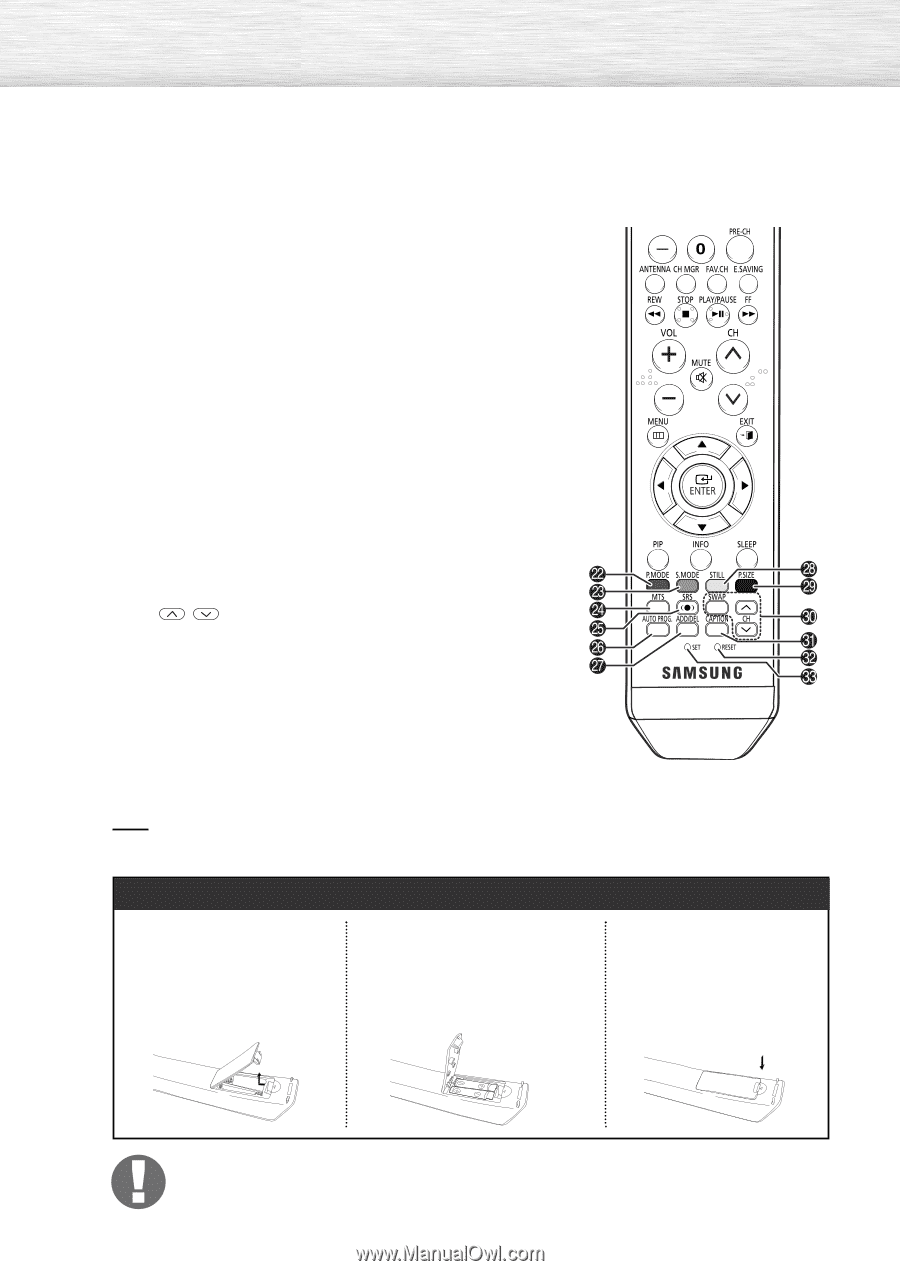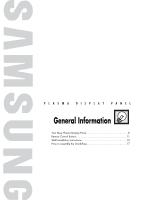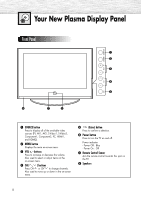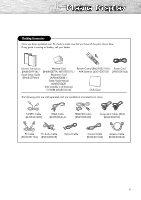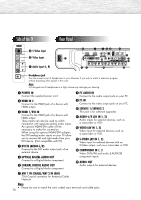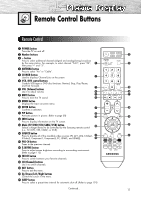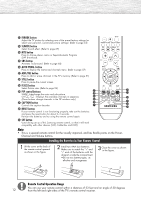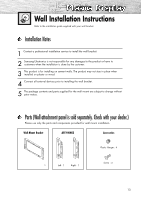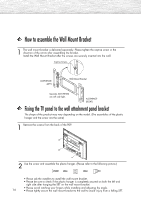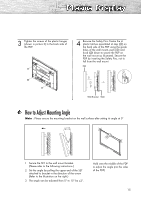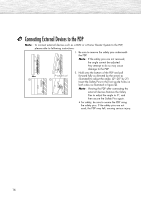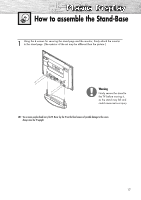Samsung HP-S4253 User Manual (ENGLISH) - Page 12
Installing the Batteries in Your Remote Control, Remote Control Operation Range - no power
 |
UPC - 036725242531
View all Samsung HP-S4253 manuals
Add to My Manuals
Save this manual to your list of manuals |
Page 12 highlights
˛ P.MODE button Adjust the TV picture by selecting one of the preset factory settings (or select your personal, customized picture settings). (Refer to page 53) ◊ S.MODE button Select Sound effect. (Refer to page 67) ± MTS button Press to choose stereo, mono or Separate Audio Program (SAP broadcast). ≠ SRS button Activates TruSurround. (Refer to page 68) - AUTO PROG. button Press to display the memorized channels menu. (Refer to page 37) - ADD/DEL button Press to add or erase channels in the TV's memory. (Refer to page 81) ÷ STILL button Press to pause the current screen. ® P.SIZE button Select Picture size. (Refer to page 56) ∑ PIP control buttons SWAP: Interchange the main and sub picture. CH , : Displays the available channels in sequence. (These buttons change channels in the PIP window only.) µ CAPTION button Controls the caption decoder. ¥ RESET button If your remote control is not functioning properly, take out the batteries and press the reset button for about 2~3 seconds. Re-insert the batteries and try using the remote control again. ≥ SET button Used during set up of this Samsung remote control, so that it will work compatibly with other devices (VCR, Cable Box and DVD). Note • This is a special remote control for the visually impaired, and has Braille points on the Power, Channel and Volume buttons. Installing the Batteries in Your Remote Control 1 Lift the cover at the back of the remote control upward as shown in the figure. 2 Install two AAA size batteries. Make sure to match the "+" and "-" ends of the batteries with the diagram inside the compartment. •Do not mix battery types, i.e. alkaline and manganese. 3 Close the cover as shown in the figure. Remote Control Operation Range You can use your remote control within a distance of 23 feet and an angle of 30 degrees 12 from the left and right sides of the TV's remote control receiver.