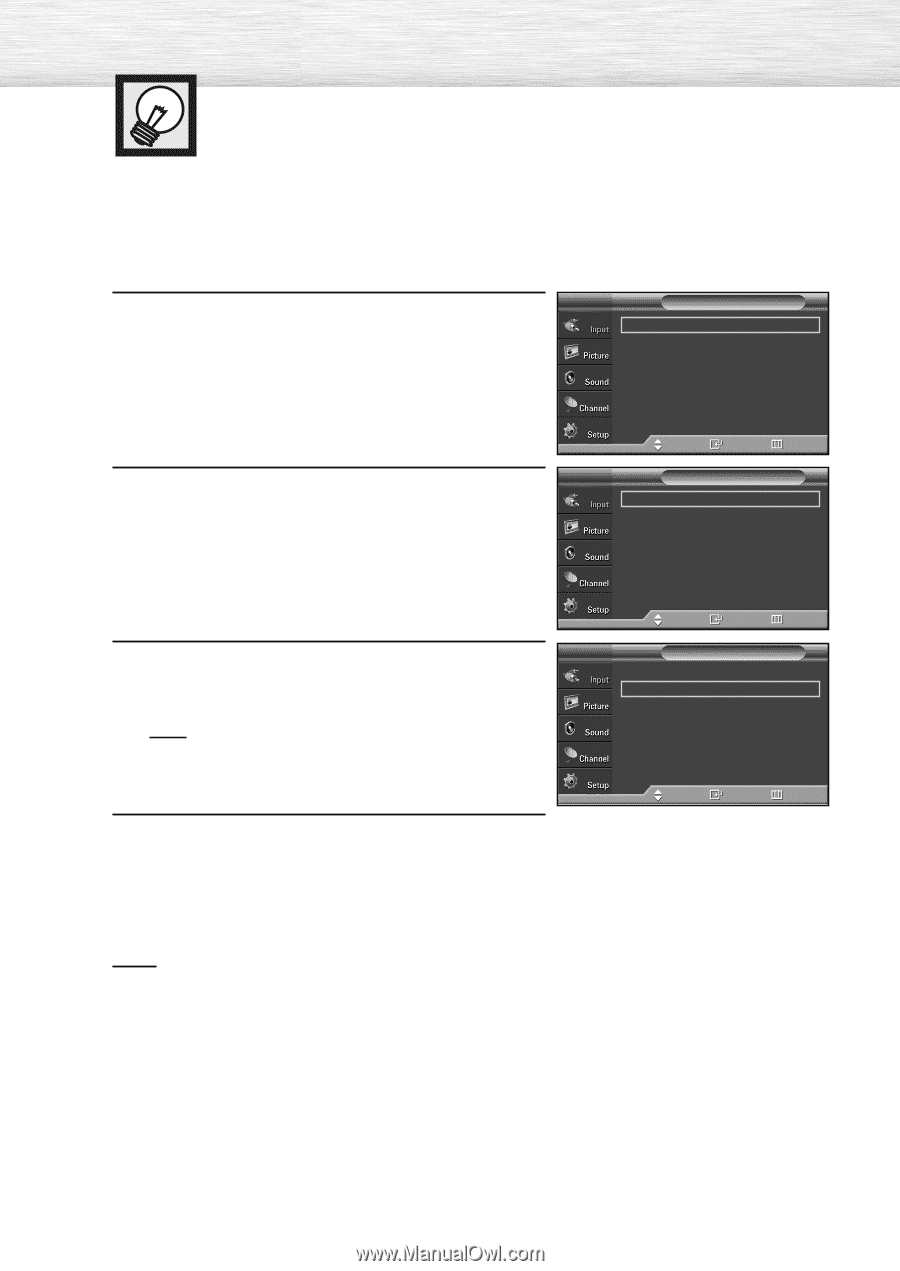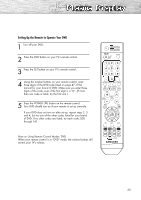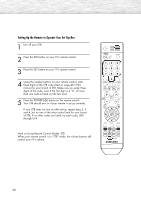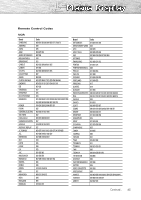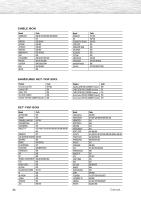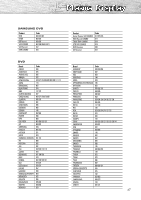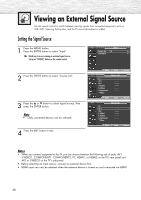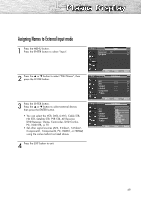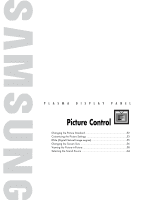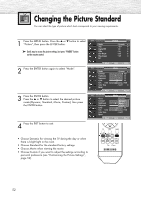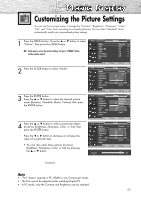Samsung HP-S4253 User Manual (ENGLISH) - Page 48
Viewing an External Signal Source
 |
UPC - 036725242531
View all Samsung HP-S4253 manuals
Add to My Manuals
Save this manual to your list of manuals |
Page 48 highlights
Viewing an External Signal Source Use the remote control to switch between viewing signals from connected equipment, such as VCR, DVD, Samsung Set-Top Box, and the TV source (broadcast or cable). Setting the Signal Source 1 Press the MENU button. Press the ENTER button to select "Input". ➤ Quick way to access viewing an external signal source : Just press "SOURCE" button on the remote control. TV Input Source List : TV √ Edit Name √ 2 Press the ENTER button to select "Source List". 3 Press the ▲ or ▼ button to select signal source, then press the ENTER button. Note • Only connected devices can be selected. 4 Press the EXIT button to exit. Move Enter Return TV Source List TV AV1 AV2 S-Video1 S-Video2 Component1 † More Move Enter Return TV Source List TV AV1 AV2 S-Video1 S-Video2 Component1 † More Move Enter Return Notes • When you connect equipment to the TV, you can choose between the following sets of jacks: AV1, S-VIDEO1, COMPONENT1, COMPONENT2, PC, HDMI1, or HDMI2 on the TV's rear panel and AV2 or S-VIDEO2 on the TV's side panel. • Before selecting an input source, connect an external device first. • HDMI input can only be selected when the external device is turned on and connected via HDMI. 48